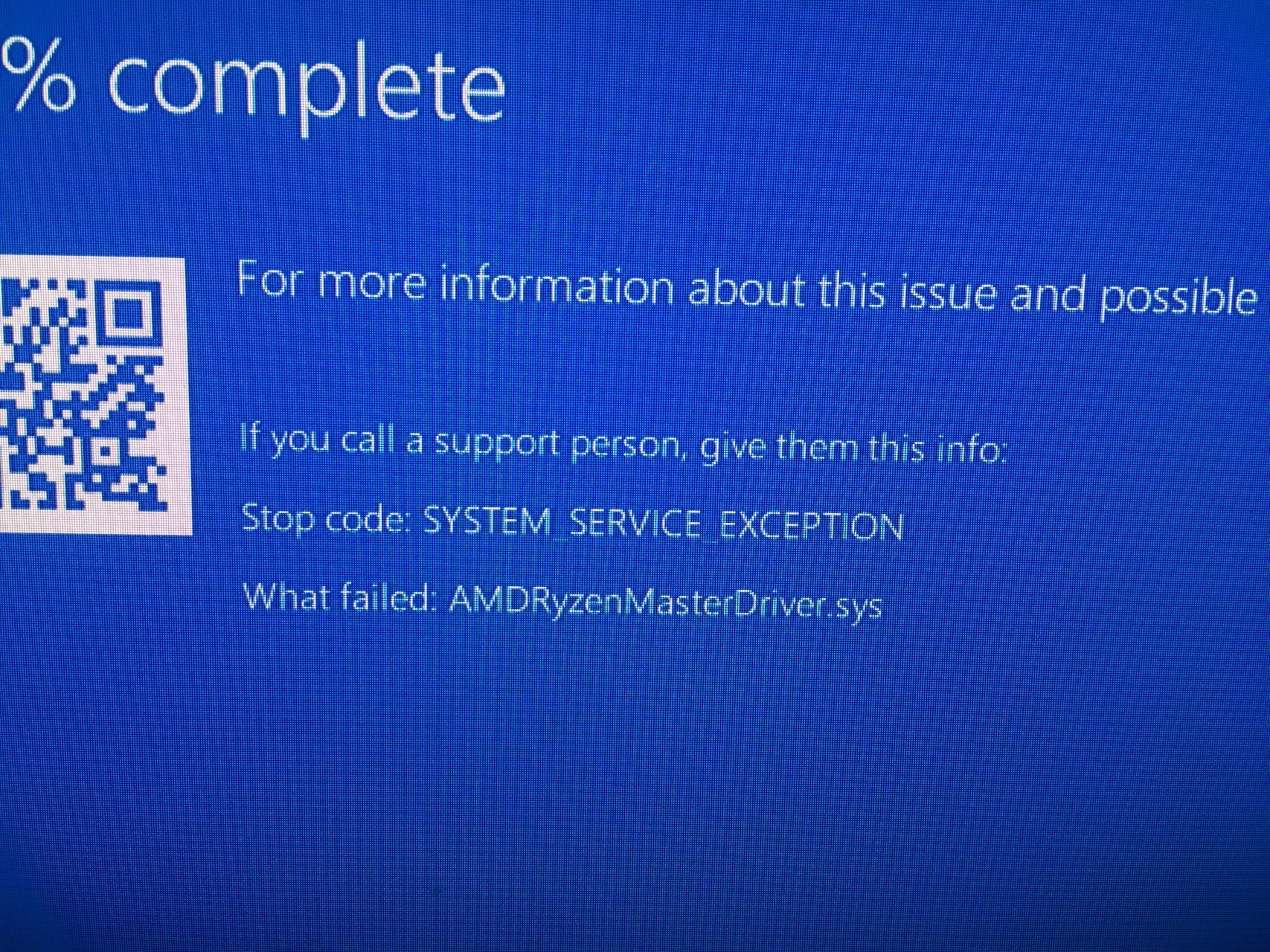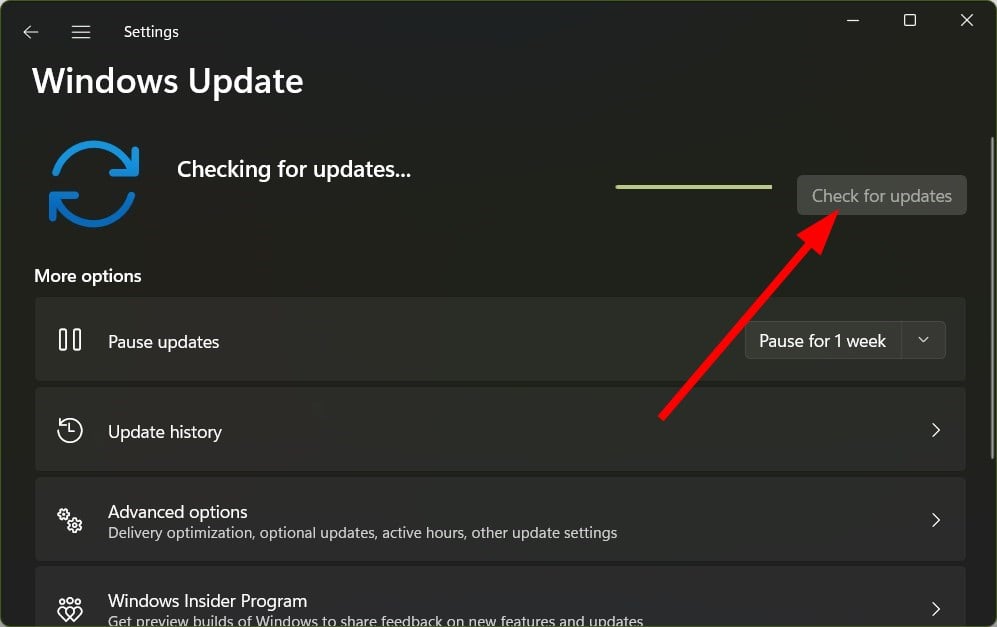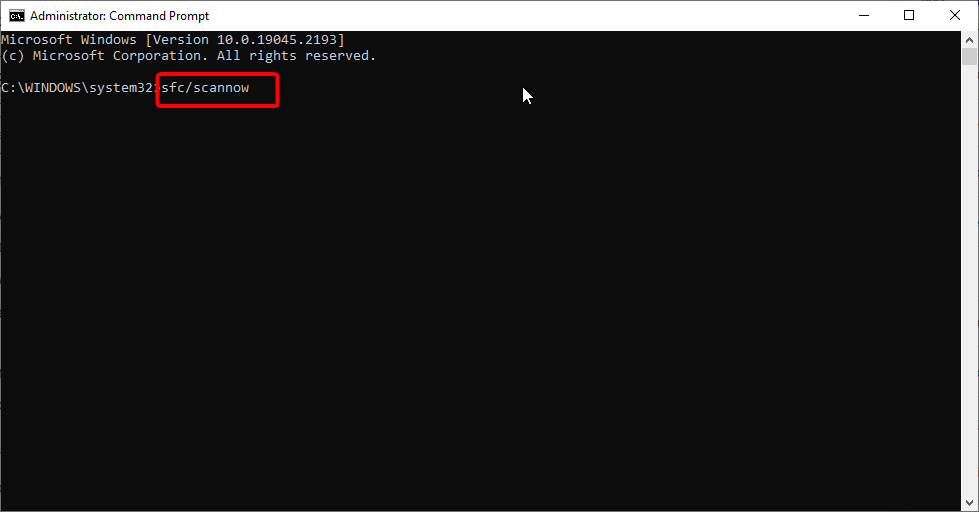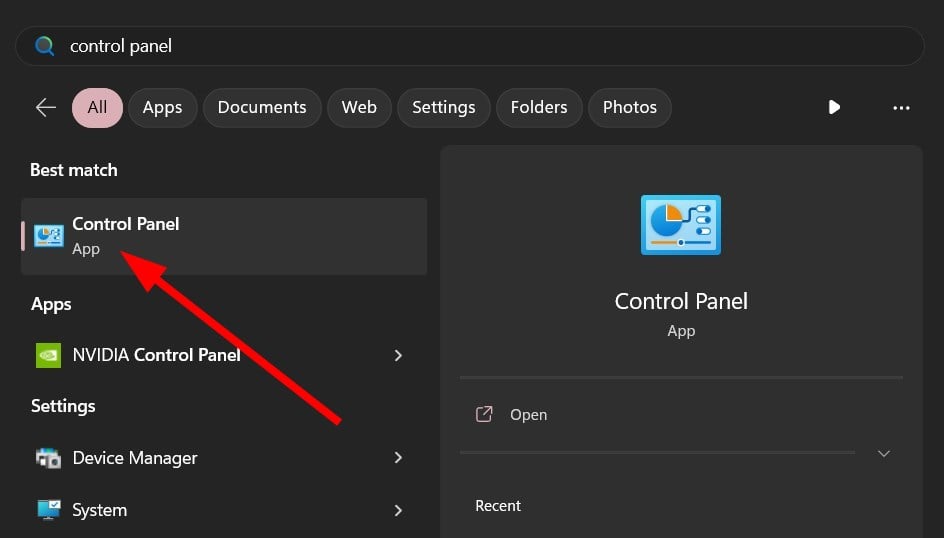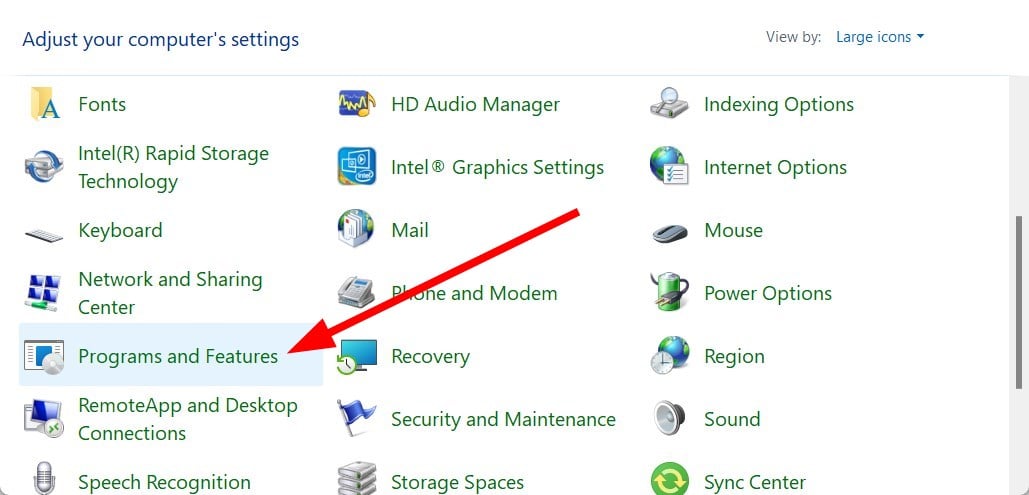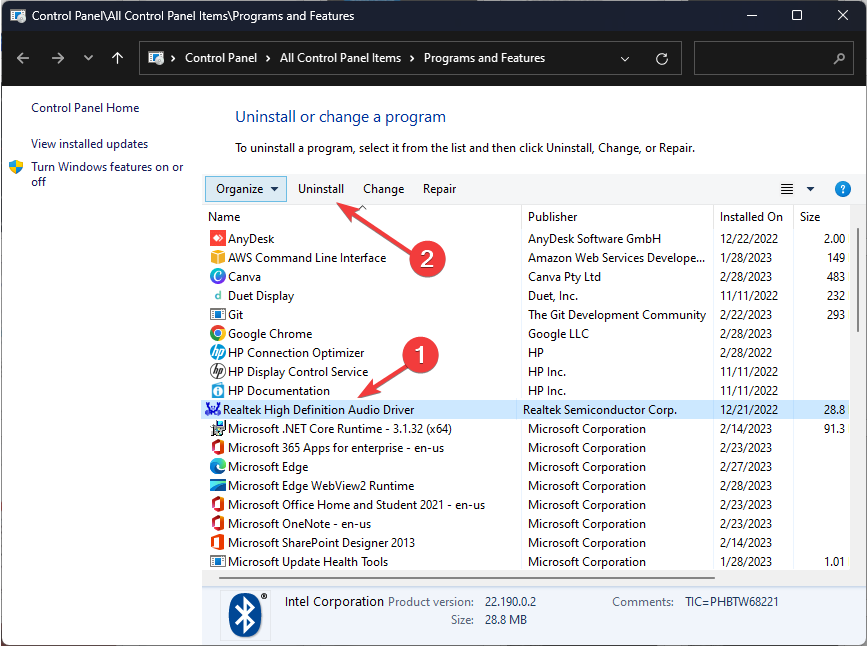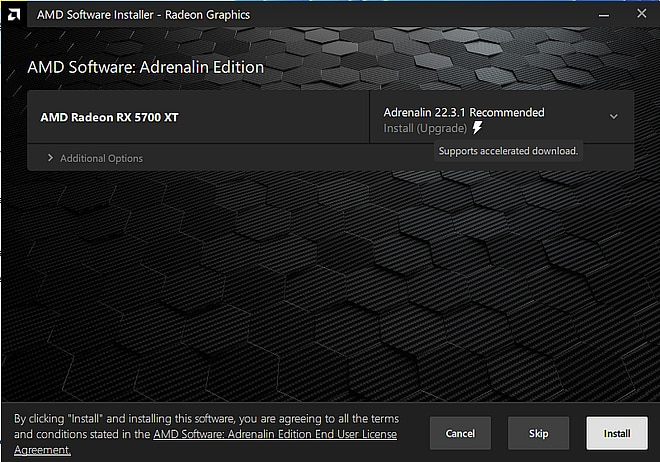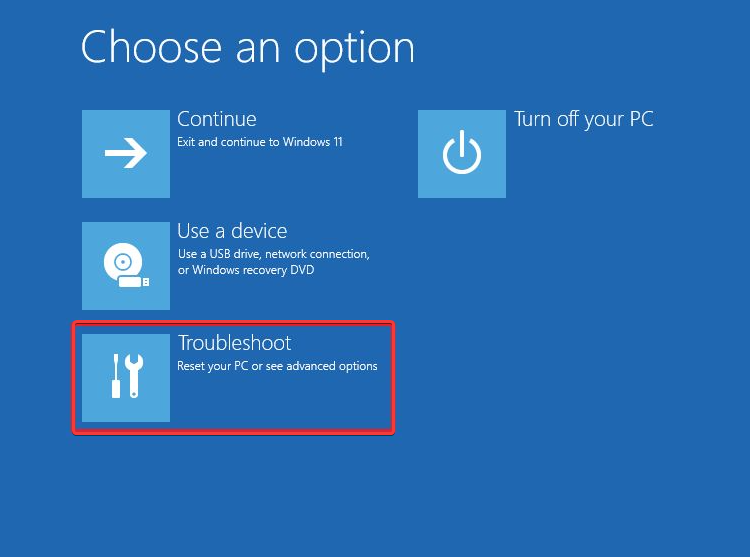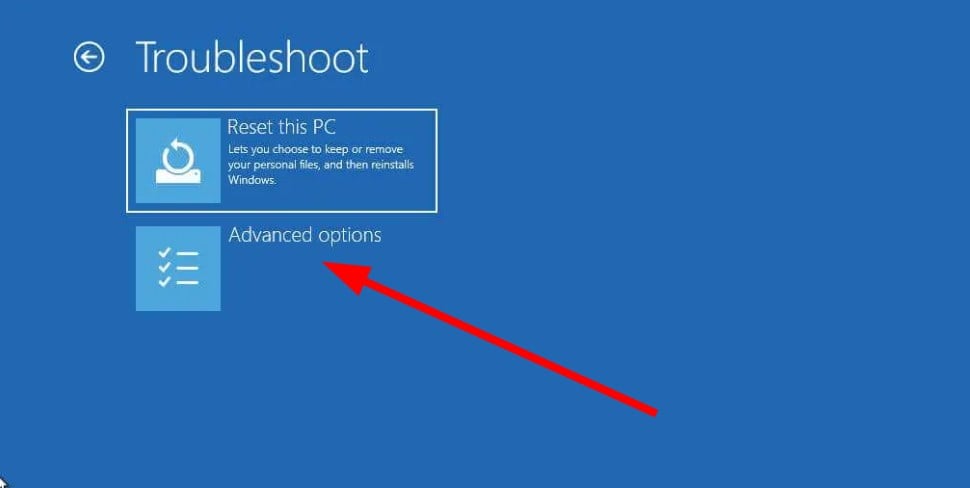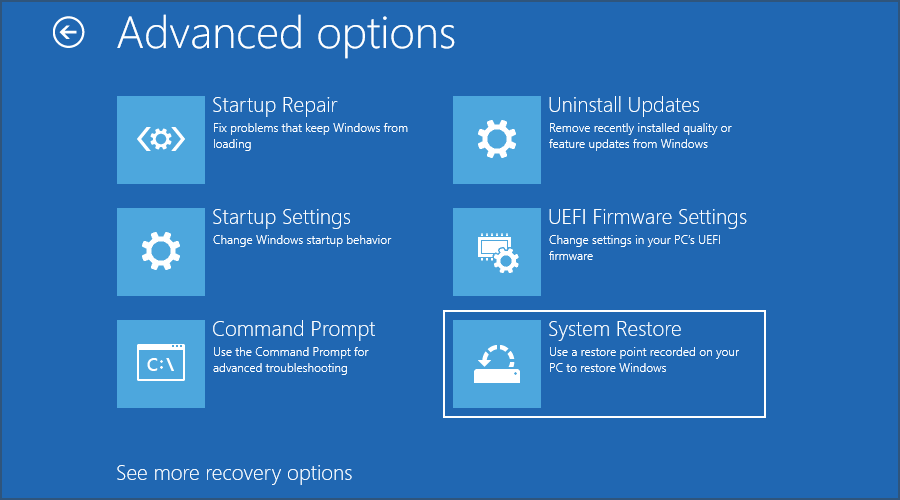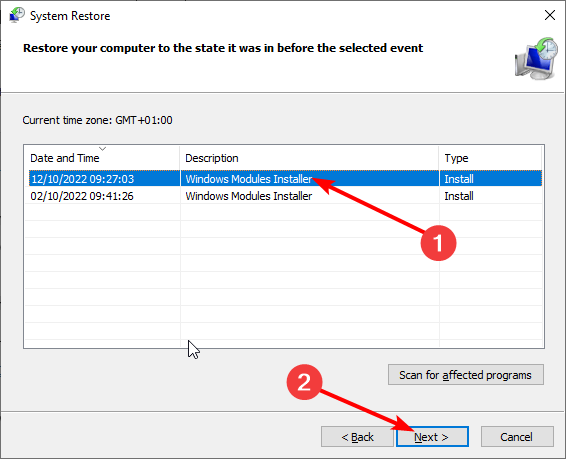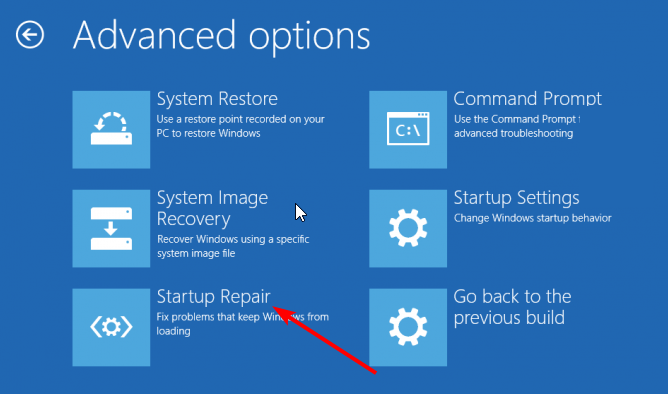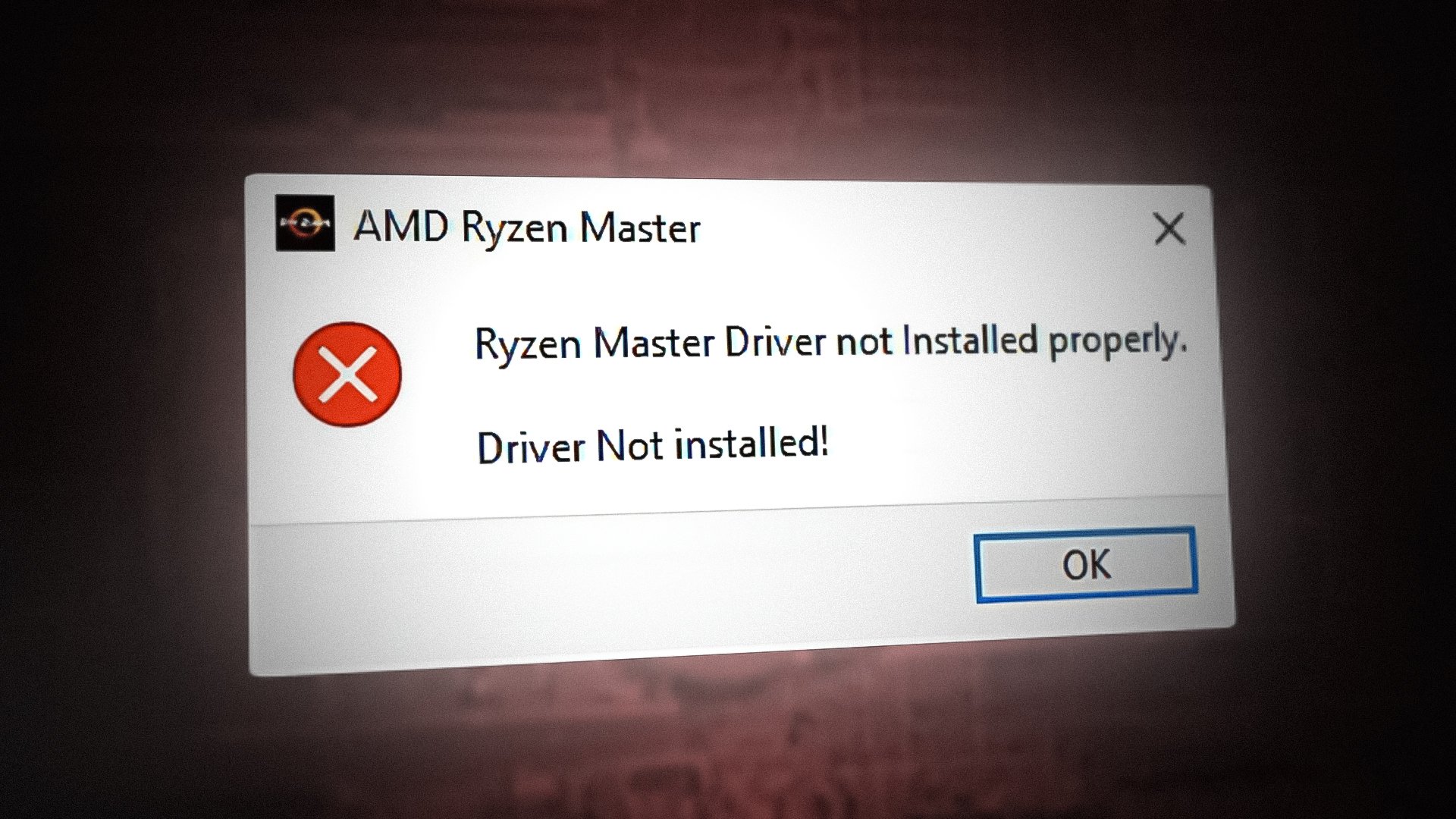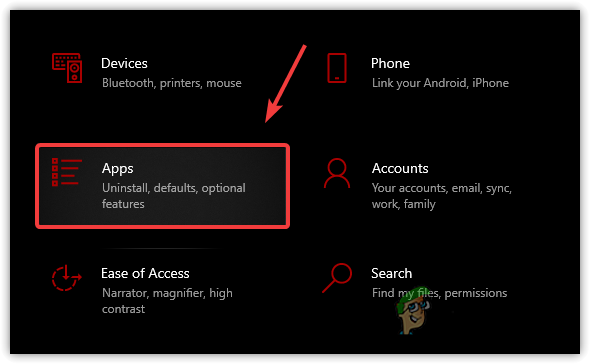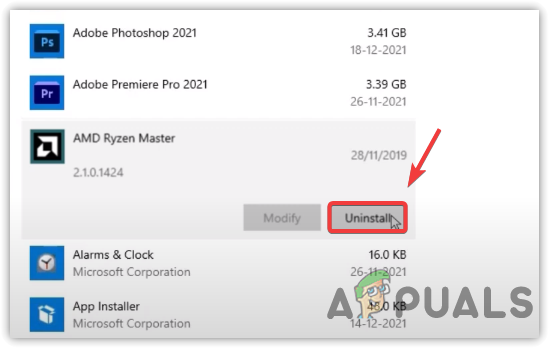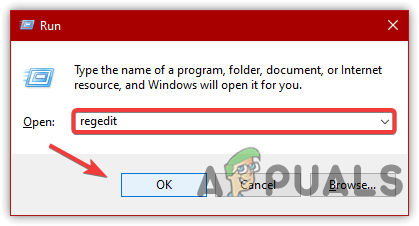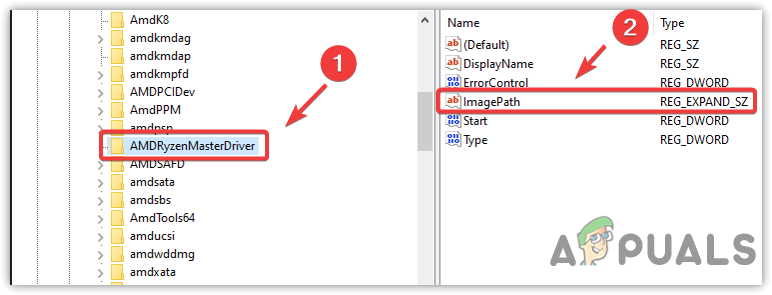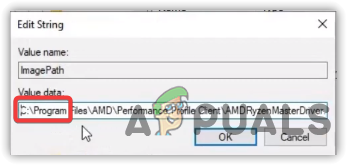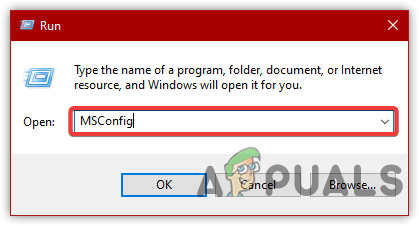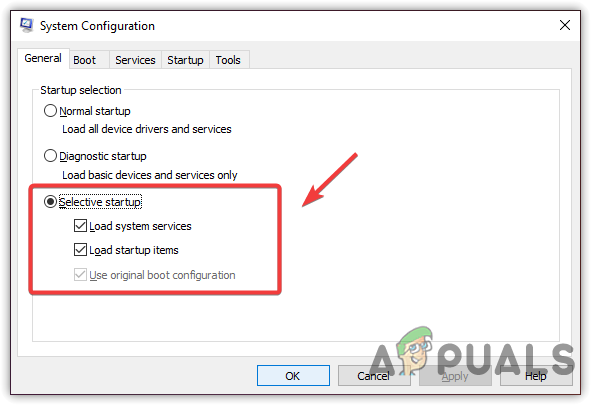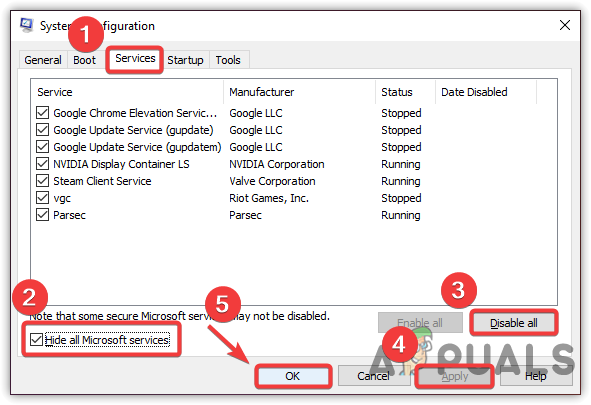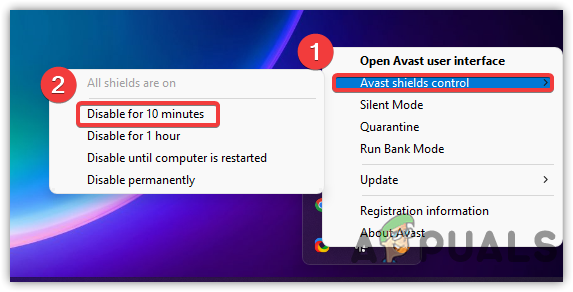AMD Ryzen — популярный компьютерный процессор, который используется во многих игровых ноутбуках. Однако мы столкнулись со многими жалобами пользователей, указывающими на то, что они сталкиваются с сообщением об ошибке AMDRyzenMasterDriver.SYS.
Эта ошибка блокирует доступ пользователей к своим компьютерам и выводит неприятный экран BSOD. ПК продолжает перезагружаться напрасно. К счастью, в этом руководстве мы предоставим вам множество решений, которые помогут вам устранить ошибку BSOD AMDRyzenMasterDriver.SYS. Давайте приступим к делу.
Что вызывает ошибку BSOD AMDRyzenMasterDriver SYS?
После некоторых исследований мы обнаружили причины появления сообщения об ошибке BSOD AMDRyzenMasterDriver.SYS на вашем ПК.
- Поврежденные системные файлы. Конечно, системные файлы важны для бесперебойной работы вашего ПК, и если они будут повреждены, вы столкнетесь с множеством проблем.
- Файл AMDRyzenMasterDriver.SYS поврежден. Основная причина, которая может вызвать ошибку AMDRyzenMasterDriver.SYS, заключается в том, что сам файл отсутствует на вашем ПК.
- Ваш компьютер не обновлен: запуск устаревшей версии Windows также может привести к неправильной работе вашей системы, поскольку некоторые программы могут работать со сбоями и вызывать ошибку BSOD.
- AMD Ryzen Master вызывает проблемы: переустановите определенные драйверы AMD и программное обеспечение Ryzen Master, чтобы устранить проблему AMDRyzenMasterDriver.SYS.
- Драйверы не обновлены. Вам также следует убедиться, что все драйверы на вашем ПК обновлены, поскольку устаревшие драйверы могут вызывать проблемы.
Давайте рассмотрим решения, которые помогут устранить ошибку AMDRyzenMasterDriver.SYS.
Как исправить ошибку AMDRyzenMasterDriver SYS?
1. Обновите свой компьютер
- Нажмите клавиши Win + I, чтобы открыть меню настроек.
- Нажмите на Центр обновления Windows слева.
- Выберите кнопку Проверить наличие обновлений.
- Если есть ожидающее обновление, нажмите кнопку «Загрузить и установить».
- Перезагрузите компьютер.
Вы должны убедиться, что на вашем компьютере установлено последнее обновление Windows. Не только последние обновления предоставляют новейшие функции, но также обновляют базу данных вирусов и вредоносных программ, которая обеспечивает защиту вашего ПК.
2. Исправить поврежденные системные файлы
- Нажмите клавишу Win, чтобы открыть меню «Пуск».
- Откройте командную строку от имени администратора.
- Введите приведенную ниже команду и нажмите Enter .
sfc /scannow - Дождитесь завершения процесса.
- Выполните приведенную ниже команду.
DISM /Online /Cleanup-Image /CheckHealthDISM /Online /Cleanup-Image /ScanHealthDISM /Online /Cleanup-Image /RestoreHealth - Перезагрузите компьютер.
Выполнение команд SFC Scan и DISM поможет исправить поврежденные системные файлы вашего ПК. Но они не так эффективны при работе с такими ошибками, как ошибка AMDRyzenMasterDriver.SYS.
В таком случае вам следует выбрать Fortect. С помощью этого инструмента вы можете исправить сбои системы, исправить ошибки файлов DLL, исправить ошибки BSOD, защитить свой компьютер от программ-вымогателей и вредоносных программ и многое другое.
3. Переустановите AMD Ryzen Master.
- Нажмите клавишу Win, чтобы открыть меню «Пуск».
- Откройте Панель управления.
- Нажмите «Программы и компоненты».
- Нажмите AMD Ryzen Master и нажмите кнопку «Удалить».
- Следуйте инструкциям на экране, чтобы удалить программу с вашего ПК.
- Перезагрузите компьютер.
- Посетите официальный сайт.
- Загрузите программу AMD Ryzen Master.
- Установите его и проверьте, решает ли это проблему или нет.
4. Запустите автоопределение драйвера AMD
- Посетите официальный сайт.
- Загрузите инструмент автоматического обнаружения драйверов AMD.
- Установите программу.
- Если для вашего устройства AMD доступны новые драйверы, инструмент установит их. Ниже представлены компоненты:
- Графика AMD Radeon серии RX
- Графика серии AMD Radeon PRO
- Чипсеты AMD Ryzen
- После установки компонентов перезагрузите ПК
5. Выполните восстановление системы
- Либо несколько раз включите и выключите компьютер, либо нажмите F11 клавишу во время загрузки ПК, чтобы войти в среду расширенного восстановления.
- Выберите Устранение неполадок.
- Нажмите Дополнительные параметры.
- Выберите вариант восстановления системы.
- Выберите свою учетную запись.
- Нажмите «Далее».
- Выберите точку восстановления и нажмите «Далее».
- Нажмите кнопку «Готово», чтобы начать процесс восстановления.
Если ваш компьютер застрял в цикле BSOD, вы можете выполнить описанные выше шаги и восстановить свой компьютер до состояния, когда все работало нормально.
Однако обратите внимание, что восстановление системы будет работать, если вы ранее создали точку восстановления.
6. Выполните восстановление при загрузке
- Несколько раз включите и выключите компьютер или нажмите F11 клавишу во время загрузки ПК, чтобы войти в среду расширенного восстановления.
- Выберите Устранение неполадок.
- Нажмите Дополнительные параметры.
- Выберите вариант восстановления при загрузке.
Это все от нас в этом руководстве.
Quickly fix Windows 11, 10, 8 and 7 errors with Outbyte PC Repair
Take the bull by the horns: identify and fix performance issues that may be affecting your PC.
Outbyte PC Repair is a comprehensive computer repair tool designed to solve a number of different system problems, clean up your disk, optimize performance, and improve privacy and security.
- Compatible with: Windows 11, 10, 8 and 7
- Trial: Free trial by category for at least 2 days*
- Full version: from $29.95 (for a 3-month subscription)
*Free trial allows you to fix all detected items in each category
Не стесняйтесь сообщить нам в комментариях ниже, какое из приведенных выше решений помогает исправить ошибку AMDRyzenMasterDriver SYS.
After continuing to encounter this issue and after experimenting more about what causes it, it seems that waiting a short time after the desktop appears, perhaps 30 seconds, can help with launching Ryzen Master. But once it gets «damaged», uninstalling + rebooting + re-installing may be necessary.
Ryzen Master seems quite sensitive to any changes made to the BIOS/CMOS setup. Such a change sometimes requires a re-install of the software. In addition, any kind of CPU or system instability, such as a crash while testing overclocking settings, tends to require a re-installation of Ryzen Master.
So I suggest experimenting with different BIOS settings to see if any help stabilize Ryzen Master for you. For example, these might help if you have the option:
• Putting the vcore voltage on Auto so that the CPU can adjust its own voltage dynamically.
• Enabling AMD Cool & Quiet
• Setting Global C-States to Enabled
• Temporarily turning off Overdrive and any other aggressive or overclocking settings in case they’re causing the issue.
AMD – известная компания, которая уделяет большое внимание качеству каждого своего продукта. Основанная в 1969 году, она существует уже 53 года и является лидером полупроводниковой промышленности во многих областях. Однако ошибкам подвержено любое программное и аппаратное обеспечение на этой планете, и AMD Ryzen Master в этом случае не является исключением. Недавно сообщалось об ошибке, связанной с драйверами, как о распространенной проблеме Windows, в которой говорится, что основной драйвер Ryzen не установлен. Вот как исправить ошибку главного драйвера Ryzen.
Эти типы ошибок обычно возникают из-за проблем несовместимости драйверов, поврежденного настроенного реестра и вмешательства стороннего программного обеспечения. Ее можно решить с помощью нескольких решений, которые мы нашли в Интернете.
После подробного изучения этой темы мы обнаружили несколько возможных причин неправильной работы Ryzen Master. Прежде всего, как следует из названия, ошибка Ryzen Master Driver Not Installed может быть связана с неправильной установкой драйверов набора микросхем, что приводит к возникновению проблемы несовместимости.
Во-вторых, настроенный файл реестра может быть поврежден, так как многие люди сообщают об этом как о основной причине проблемы. Другой причиной такой ошибки может быть стороннее программное обеспечение, нарушающее работу Ryzen Master. Типичным примером этого может быть антивирусное программное обеспечение, поскольку оно имеет полный контроль над тем, что блокировать, что запускать или какой драйвер останавливать и отключать. Ниже приведены исправления, которые помогут вам устранить ошибку Ryzen Master Driver Not Installed.
Исправление № 1 – Файл реестра может нуждаться в редактировании
Исправление ошибки в случае, когда причиной является повреждение настроенного файла реестра, запрашивает изменение значения реестра. Прежде всего, создайте резервную копию реестра, прежде чем выполнять описанные ниже действия.
- Нажмите «Пуск» и выполните поиск «regedit».
- Нажмите клавишу Enter и перейдите в раздел «Реестр».
- Нажмите кнопку «Да» в приглашении UAC.
- Найдите этот путь:
- ComputerHKEY_LOCAL_MACHINESYSTEMControlSet001Services
- Найдите папку AMDRyzenMasterDriverV13 и окончательно удалите ее.
- Нажмите «Да» в окне администратора.
- Затем найдите этот путь:
- ComputerHKEY_LOCAL_MACHINESYSTEMControlSet001 ServicesAMDRyzenMasterDriver
- С правой стороны дважды щелкните ImagePath.
- Удалите ‘??’ из значения данных.
- Нажмите “ОК” и перезапустите ваш компьютер.
Исправить# 2 – Чистая загрузка и проверка
Стороннее программное обеспечение, мешающее работе главного драйвера Ryzen, является еще одной причиной ошибки Ryzen Master Driver Not Installed в Windows. Удобно перезагружать компьютер и отключать приложения при запуске, что называется чистой загрузкой.
Чистая загрузка создаст чистый лист для работы AMD Ryzen Master без каких-либо помех и позволит Вы можете найти основную причину своей ошибки, включив программное обеспечение одно за другим.
- В меню «Пуск» найдите «Выполнить программу» или нажмите клавиши Win + R.
- Введите MSConfig в «Выполнить программу» и нажмите «ОК».
- Появится всплывающее окно, в котором найдите «Выборочный запуск» на вкладке «Общие».
- Перейдите на вкладку «Службы». и нажмите «Скрыть все службы Microsoft».
- Затем нажмите «Отключить все».
- Нажмите «Применить», а затем «ОК».
- Перезагрузите компьютер, чтобы применить новые настройки. После этого откройте AMD Ryzen Master и посмотрите, сохраняется ли ошибка по-прежнему или нет.
Исправить# 3 – Отключить сторонний антивирус
Обычно антивирус портит функции программного обеспечения, драйверы компонентов ПК, функции и другие процессы. Да, они необходимы по соображениям безопасности, но они также могут нанести ущерб программному обеспечению; путем удаления файлов, которые он считает вредоносными. Итак, попробуйте отключить антивирус, чтобы исправить ошибку Ryzen Master Driver Not Installed, и посмотрите, работает ли он.
- Нажмите значок со стрелкой вверх в нижней и правой части экрана.
- Щелкните правой кнопкой мыши на стороннем антивирусном программном обеспечении.
- Нажмите “Отключить” на 10 минут и проверьте, устранена ли ваша ошибка.
Если методы не помогли работал на вас, тогда браво! Однако, если это все еще не решено, попробуйте найти инструмент для ремонта такой проблемы. Restoro Repair Tool — это законное программное обеспечение для сканирования ваших файлов и выявления причин, по которым они пошли не так, что позволяет заменить поврежденные и отсутствующие файлы. Если вы сталкиваетесь с ошибками и проблемами, связанными с другими компьютерными играми или с вашим ПК, посетите наш центр часто встречающихся ошибок ПК и способов их устранения.
Update all the AMD drivers on your PC to fix the issue
by Sagar Naresh
Sagar is a web developer and technology journalist. Currently associated with WindowsReport and SamMobile. When not writing, he is either at the gym sweating it out or playing… read more
Updated on April 3, 2023
Reviewed by
Alex Serban
After moving away from the corporate work-style, Alex has found rewards in a lifestyle of constant analysis, team coordination and pestering his colleagues. Holding an MCSA Windows Server… read more
- AMDRyzenMasterDriver.SYS error pops up when a file related to it goes missing.
- It can often lead to a BSOD error that will restrict you from accessing your PC.
- You may try to perform a system restore to resolve the problem.
XINSTALL BY CLICKING THE DOWNLOAD FILE
Fortect is a tool that checks your Windows OS for bad or corrupted system files. Once found, it can replace these versions with a fresh one from its repository with original Windows System files. Thus, it will restore your system to a fully functional state.Here is how to do it in 3 easy steps:
- Download and Install Fortect on your PC
- Launch the tool and Start scanning to find broken files that are causing the problems
- Right-click on Start Repair to fix issues affecting your computer’s security and performance
- Fortect has been downloaded by 0 readers this month.
AMD Ryzen is a popular computer processor that many gaming laptops use. However, we have encountered many user complaints that point out that they are facing the AMDRyzenMasterDriver.SYS error message.
This error blocks user access to their PCs and throws the frustrating BSOD screen. The PC keeps on restarting in vain. Thankfully, in this guide, we will give you a bunch of solutions that will help you resolve the AMDRyzenMasterDriver.SYS BSOD error. Let us get right into it.
What is causing the AMDRyzenMasterDriver SYS BSOD error?
After some research, we have found the reasons for triggering the AMDRyzenMasterDriver.SYS BSOD error message on your PC.
- Corrupt system files: Of course, system files are important for your PC to run smoothly, and if they get corrupt then you will face multiple issues.
- The AMDRyzenMasterDriver.SYS file is corrupt: The main reason that could trigger the AMDRyzenMasterDriver.SYS error is because the file itself is missing from your PC.
- Your PC isn’t updated: Running an outdated version of Windows can also cause your system to misbehave, as some programs may malfunction and cause the BSOD error.
- AMD Ryzen Master is causing problems: Reinstall certain AMD drivers and Ryzen Master software to fix AMDRyzenMasterDriver.SYS issue.
- Drivers aren’t up to date: You should also ensure that all drivers on your PC are updated because outdated drivers can cause issues.
Let us check out the solutions that will help resolve the AMDRyzenMasterDriver.SYS error.
How can I fix the AMDRyzenMasterDriver SYS error?
- What is causing the AMDRyzenMasterDriver SYS BSOD error?
- How can I fix the AMDRyzenMasterDriver SYS error?
- 1. Update your PC
- 2. Fix corrupt system files
- 3. Reinstall AMD Ryzen Master
- 4. Run AMD Driver AutoDetect
- 5. Perform System Restore
- 6. Perform Startup Repair
1. Update your PC
- Press the Win + I keys to open the Settings menu.
- Click on Windows Update on the left.
- Select the Check for updates button.
- If there is a pending update, hit the Download and Install button.
- Restart your PC.
You should make sure that you are running the latest Windows update on your PC. Not only latest updates bring the latest features but also update the virus and malware database that keeps your PC protected.
2. Fix corrupt system files
- Press the Win key to open the Start menu.
- Open Command Prompt as an admin.
- Type the below command and press Enter.
sfc /scannow - Wait for the process to complete.
- Execute the below command.
DISM /Online /Cleanup-Image /CheckHealthDISM /Online /Cleanup-Image /ScanHealthDISM /Online /Cleanup-Image /RestoreHealth - Restart your PC.
Running the SFC Scan and DISM commands will help fix your PC’s corrupt system files. But these aren’t that effective when dealing with errors such as AMDRyzenMasterDriver.SYS error.
In such a case, you should opt for Fortect. Using this tool, you can fix system crashes, fix DLL file errors, fix BSOD errors, protect your PC against ransomware and malware, and much more.
3. Reinstall AMD Ryzen Master
- Press the Win key to open the Start menu.
- Open Control Panel.
- Click on Programs and Features.
- Click on AMD Ryzen Master and hit the Uninstall button.
- Follow the on-screen prompts to uninstall the program from your PC.
- Restart your PC.
- Visit the official website.
- Download the AMD Ryzen Master program.
- Install it and check if this fixes the issue or not.
If some files related to the AMD Ryzen Master overclocking tool get corrupted or missing, you will face this AMDRyzenMasterDriver.SYS error.
4. Run AMD Driver AutoDetect
- Visit the official website.
- Download the AMD Driver AutoDetect tool.
- Install the program.
- If new drivers are available for your AMD device, then the tool will install them. Below are the components:
- AMD Radeon RX Series Graphics
- AMD Radeon PRO Series Graphics
- AMD Ryzen Chipsets
- After installing the components, restart your PC
The chances are that the AMD Ryzen Master system drivers are on your PC, but the version is outdated. In such a case, you can use the AMD Driver AutoDetect tool to update all the related drivers and fix the AMDRyzenMasterDriver SYS error.
5. Perform System Restore
- Either repeatedly turn on and off your PC or press the F11 key when the PC is booting up to enter the Advanced Recovery environment.
- Select Troubleshoot.
- Click on Advanced options.
- Select System Restore option.
- Select your account.
- Click Next.
- Select the restore point and click Next.
- Hit the Finish button to begin the restore process.
Some PC issues are hard to tackle, especially when it comes to missing or corrupted system files and repositories of your Windows.
Be sure to use a dedicated tool, such as Fortect, which will scan and replace your broken files with their fresh versions from its repository.
If your PC is stuck in the BSOD loop, then you can follow the above steps and restore your PC to a state where everything was working normally.
However, do note that system restore will work, if you have previously created a restore point. If you aren’t sure how to do that, you should refer to our guide, which will help you create a system restore point on your PC.
6. Perform Startup Repair
- Repeatedly turn on and off your PC or press the F11 key when the PC is booting up to enter the Advanced Recovery environment.
- Select Troubleshoot.
- Click on Advanced options.
- Choose the Startup Repair option.
Perform the Startup Repair process to fix the issue of BSOD error. This will help negate any underlying issue if it is system-related and resolve the AMDRyzenMasterDriver SYS error.
That is it from us in this guide. AMD users have also reported facing the amdacpbus.sys BSOD error, which you can fix by following the solutions in our dedicated guide.
BSOD errors are also caused if you overclock your PC for a prolonged time. You can learn how you can easily underclock your PC.
If you are getting Windows cannot find AMD installer error, then you can refer to the solutions in our guide to resolve the problem.
Often AMD users complain of coming across Radeon Host Service high GPU usage error. You can resolve the problem by using the solutions in our guide.
You can also refer to our guide, which will help you learn how to stop AMD drivers from updating automatically.
Feel free to let us know in the comments below which one of the above solutions helps fix the AMDRyzenMasterDriver SYS error.
Still experiencing issues?
SPONSORED
If the above suggestions have not solved your problem, your computer may experience more severe Windows troubles. We suggest choosing an all-in-one solution like Fortect to fix problems efficiently. After installation, just click the View&Fix button and then press Start Repair.
The error often appears due to incompatible drivers, interference from any third-party software, and a wrong configured registry file. Those are some common reasons that can contribute to causing this error. Ryzen Master Driver Not Installed error arises when trying to open AMD Ryzen Master.
As per the research, there may be plenty of reasons that can include as the main factors in causing this error. below we have outlined some of the leading causes:-
- Conflict Of Services- The leading cause of this error could be the conflict of software, which might occur most of the time whenever we encounter this type of error.
- Incompatible Chipset Driver- Incompatible Chipset Driver can be the leading cause as the error says Ryzen Master Driver Not Installed Properly. To avoid this, you must install a compatible driver for your Ryzen processor.
- Bad Configured Registry File- According to the affected users, poorly configured registry files and corrupted system files can contribute to causing this error.
- Interference Of Third-party Antivirus- As it turns out, the interference of third-party antivirus can cause this error because antivirus software has the full authority to block any kind of software and driver.
After knowing the main contributors to why you are encountering this error, now let’s have a look into the potential solutions.
1. Reinstall AMD Ryzen Master
The error could arise due to the incorrect or corrupted installation of AMD Ryzen Master. To fix this, you will have to reinstall the AMD Ryzen Master as this solution can potentially fix the error.
- To reinstall AMD Ryzen Master, launch the Settings by pressing Win + I on the keyboard
- Go to Apps & Features
Go to Apps and Features - Look for the AMD Ryzen Master and click on it
- Then, click Uninstall
Uninstalling AMD Ryzen Master - Again click Uninstall to confirm the action
- Once done, download AMD Ryzen Master from the official source.
2. Edit Registry File
If the error persists, another solution is to edit the registry value. According to the affected users, deleting the AMDRyzenMasterDriverV13 folder or editing the registry value fixes the error.
Before making any changes to the registry editor, we recommend you take a full registry backup to revert the changes if something goes wrong. Follow the instructions to edit the registry file:-
- Click the Start Menu and type regedit
- Press Enter to navigate to Registry
Navigating to Registry - Click Yes when Windows prompts to UAC
- Go to the following path
ComputerHKEY_LOCAL_MACHINESYSTEMControlSet001Services
- Find and right-click on the folder named AMDRyzenMasterDriverV13
- Select Delete to permanently delete the folder
Delete AMD Ryzen Master Registry Folder - Click Yes when Windows asked for administrator privileges
- Now again navigate to the following path
ComputerHKEY_LOCAL_MACHINESYSTEMControlSet001ServicesAMDRyzenMasterDriver
- On the right pane, double-click on the ImagePath
Navigating to AMD Ryzen Master Driver Registry Settings - Remove this ?? from the value data
- Then, click OK and restart your computer
Navigating to AMD Ryzen Master Driver Registry Settings - Once you restarted, launch the AMD Ryzen Master and check if the error Ryzen Master Driver Not Installed persists.
3. Perform a Clean Boot
Ryzen Master Driver Not Installed error occasionally appears due to software conflict. In other words, some services and software can interfere with the Ryzen Master application and cause errors. So to fix this, we have a clean boot option that disables the application loads at startup along with Microsoft services. If a clean boot fixes the error, then a software or service was causing the error. Either enable the services one by one to diagnose which software was causing the error or use your computer with the selective startup that loads a minimum of drivers and services.
- To perform a clean boot, open the Run Program by pressing Win + R keys at the same time
- Type MSConfig and click OK
Launching MS Configuration - A shot Windows will appear, choose the Selective Startup and go to the Services tab
Selecting Selective Startup - Click Hide All Microsoft Services then click Disable All
- Click Apply then click OK
Performing a Clean Boot - Your system will ask for a restart, restart your computer for the changes to take effect
- Once done, launch AMD Ryzen Master and see if the error is fixed.
4. Download the latest AMD Chipset Driver
An incompatible chipset driver is also included in causing this error. If you install the driver from the third-party source or the driver you have is not compatible with the Ryzen processor. In both situations, you will encounter this error. Therefore to fix this, you can download the latest chipset driver from the official website.
5. Disable Any Third-Party Antivirus
If neither solution worked, you could try disabling the third-party antivirus that might interfere with the Ryzen application. Third-party antivirus and Windows defenders can block the applications at any time, which can cause this error. Although antiviruses are significant for computer security, they can delete the application files running in the background. This is why AMD Ryzen Master may be affected. If disabling the antivirus does not fix the error, Either, try reinstalling the AMD Ryzen Master or disable the Windows firewall.
Note: Make sure to disable the Windows Defender or third-party antivirus before installing AMD Ryzen Master.
- To disable third-party antivirus, click on the Up arrow icon from the bottom-right corner to expand the tray
- Right-click the third-party antivirus, hover Avast Shields Control
- Click Disable For 10 Minutes
Turned Off Third-Party Antivirus - Once you disable the antivirus, launch the AMD Ryzen Master and check if the error is fixed.
Hamza Mohammad Anwar
Hamza Mohammad Anwar is an intermediate JavaScript web developer with a focus on developing high-performance applications using MERN technologies. His skill set includes expertise in ReactJS, MongoDB, Express NodeJS, and other related technologies. Hamza is also a Google IT Certified professional, which highlights his competence in IT support. As an avid problem-solver, he recreates errors on his computer to troubleshoot and find solutions to various technical issues.