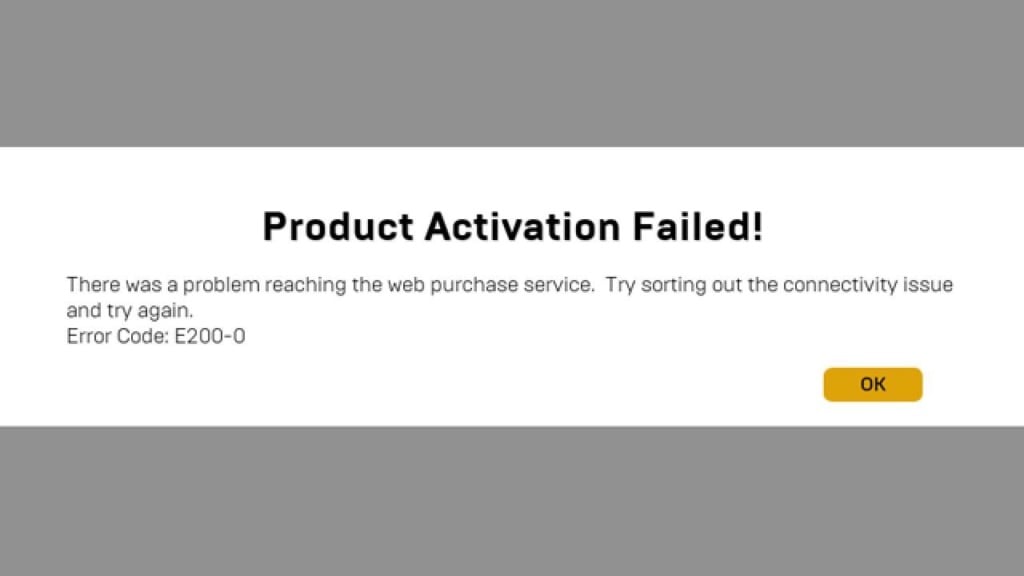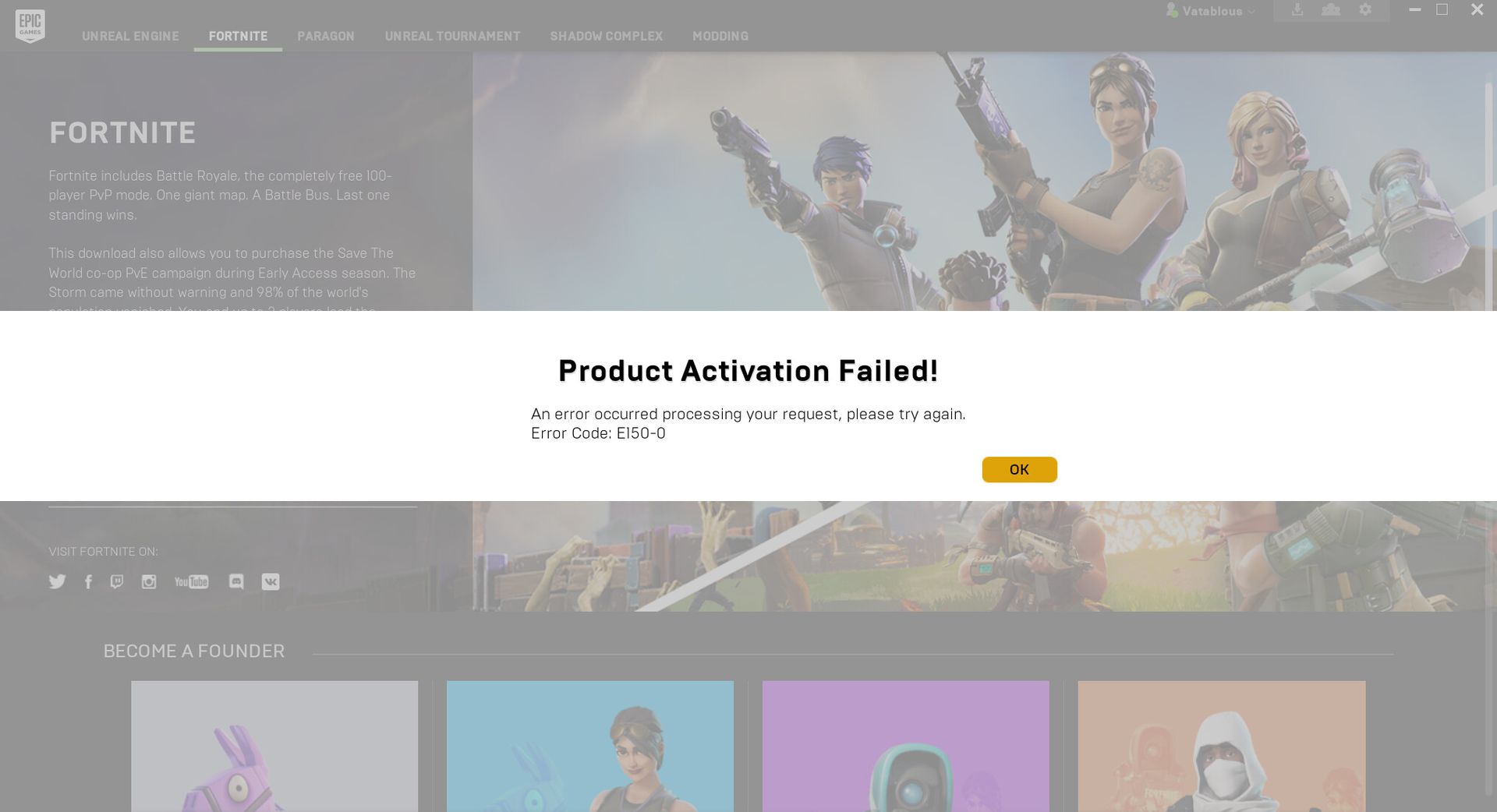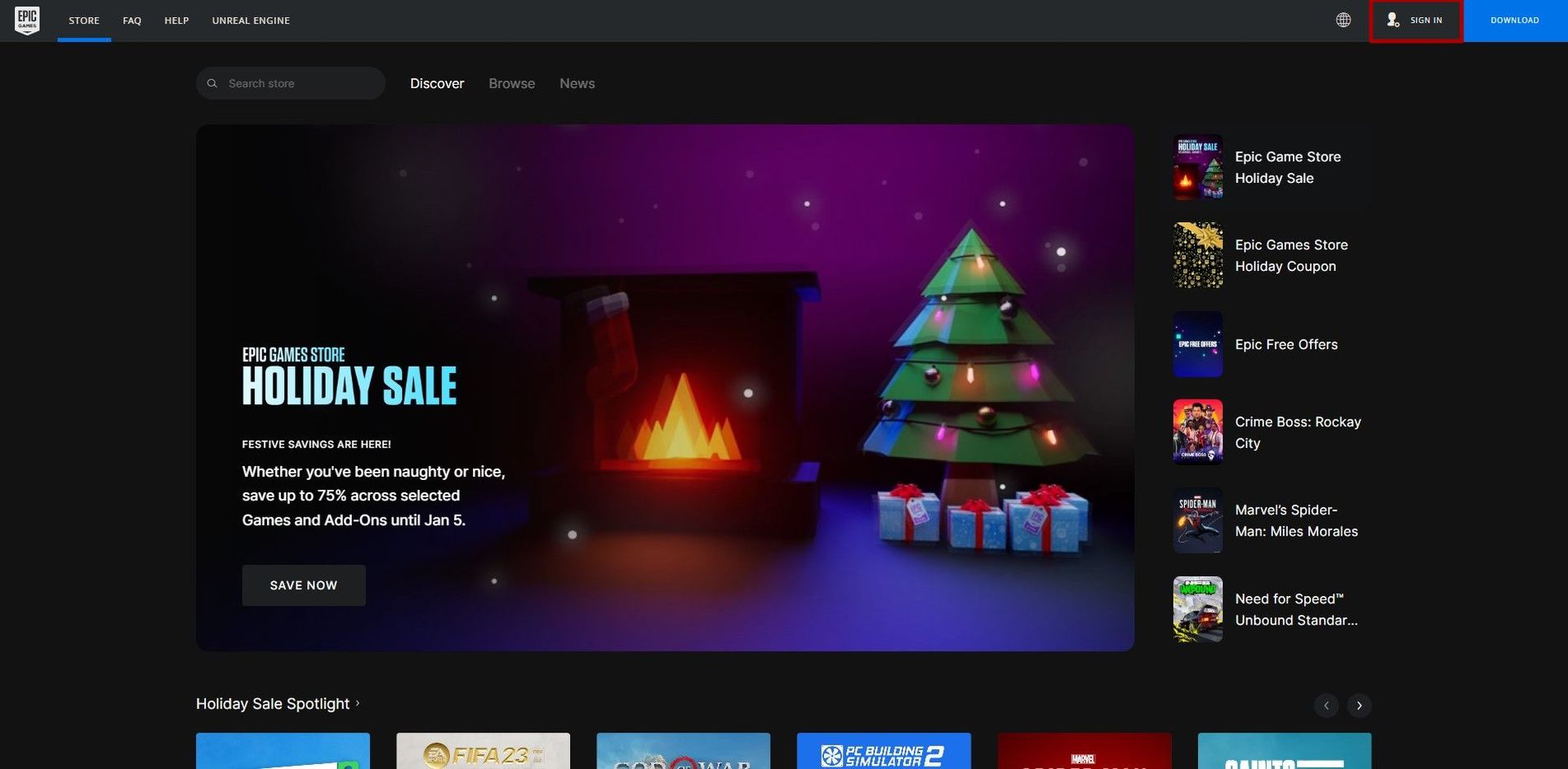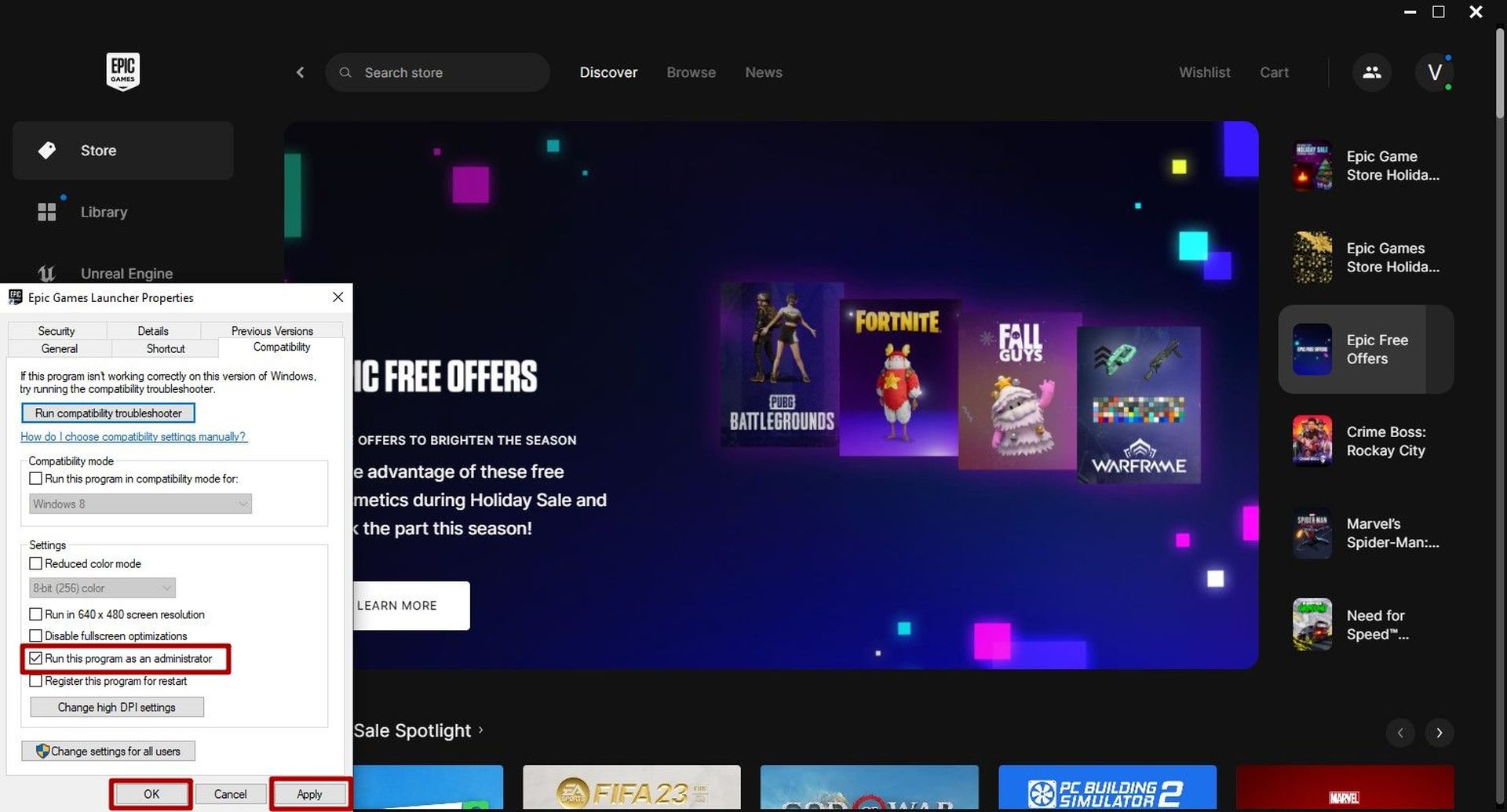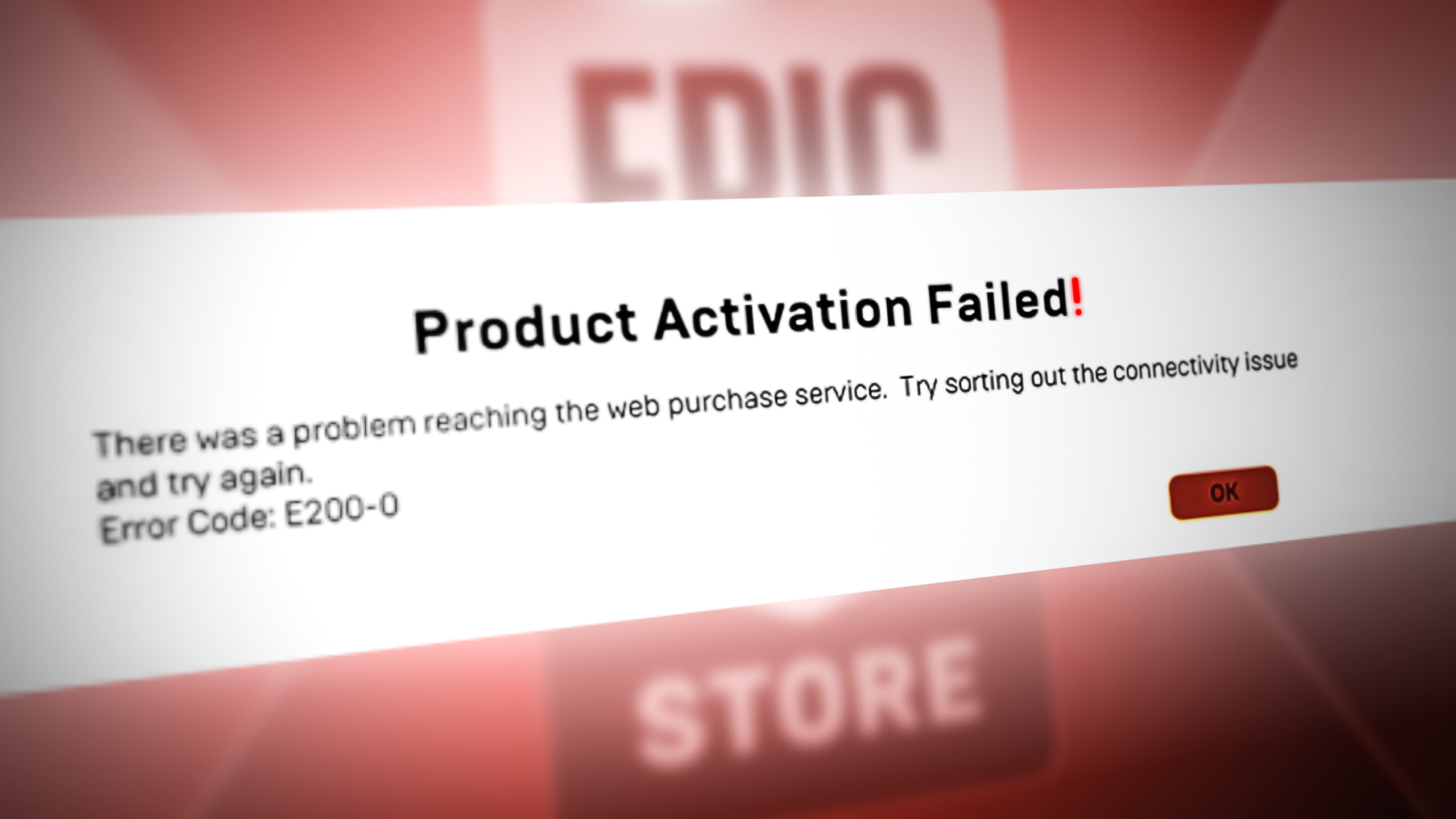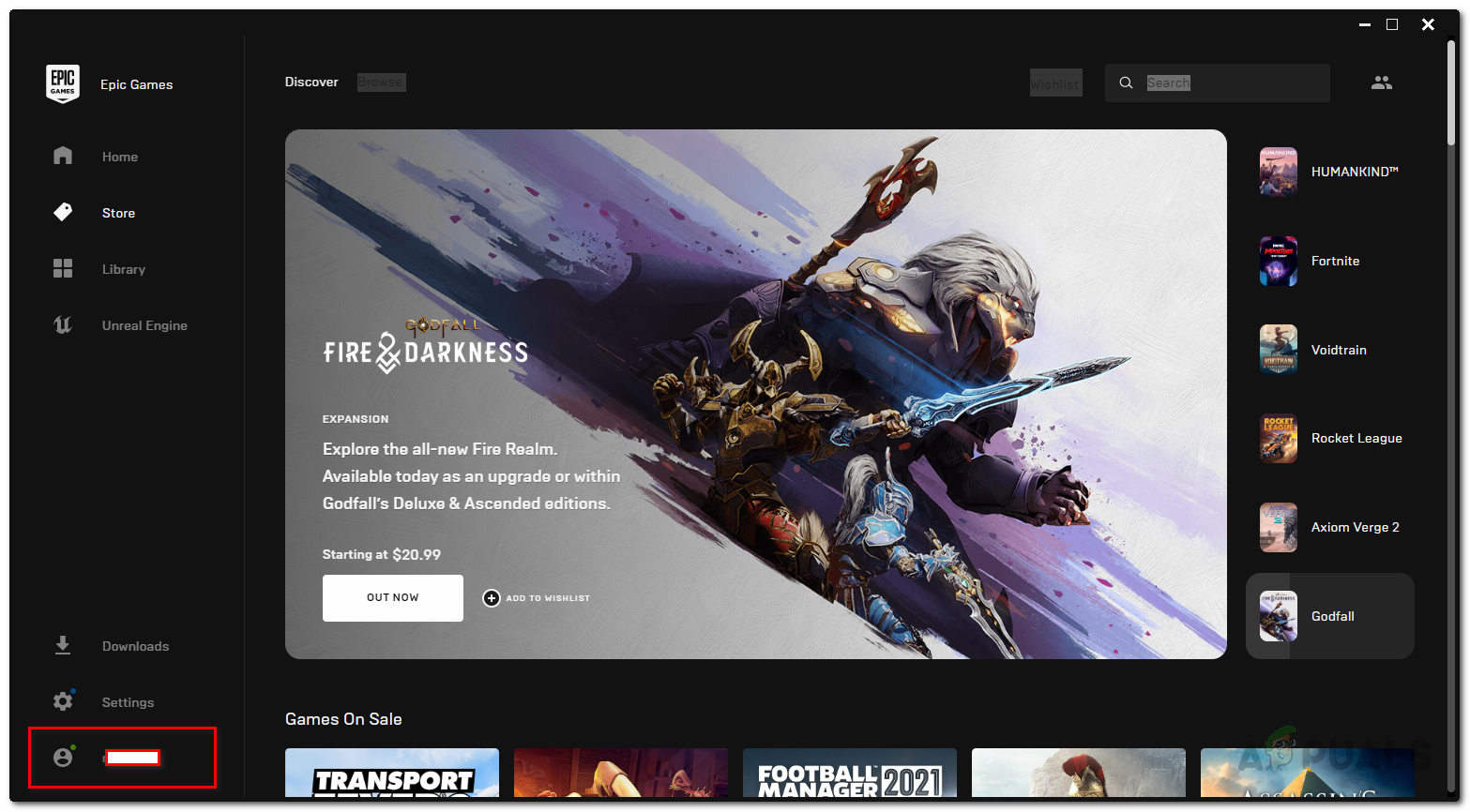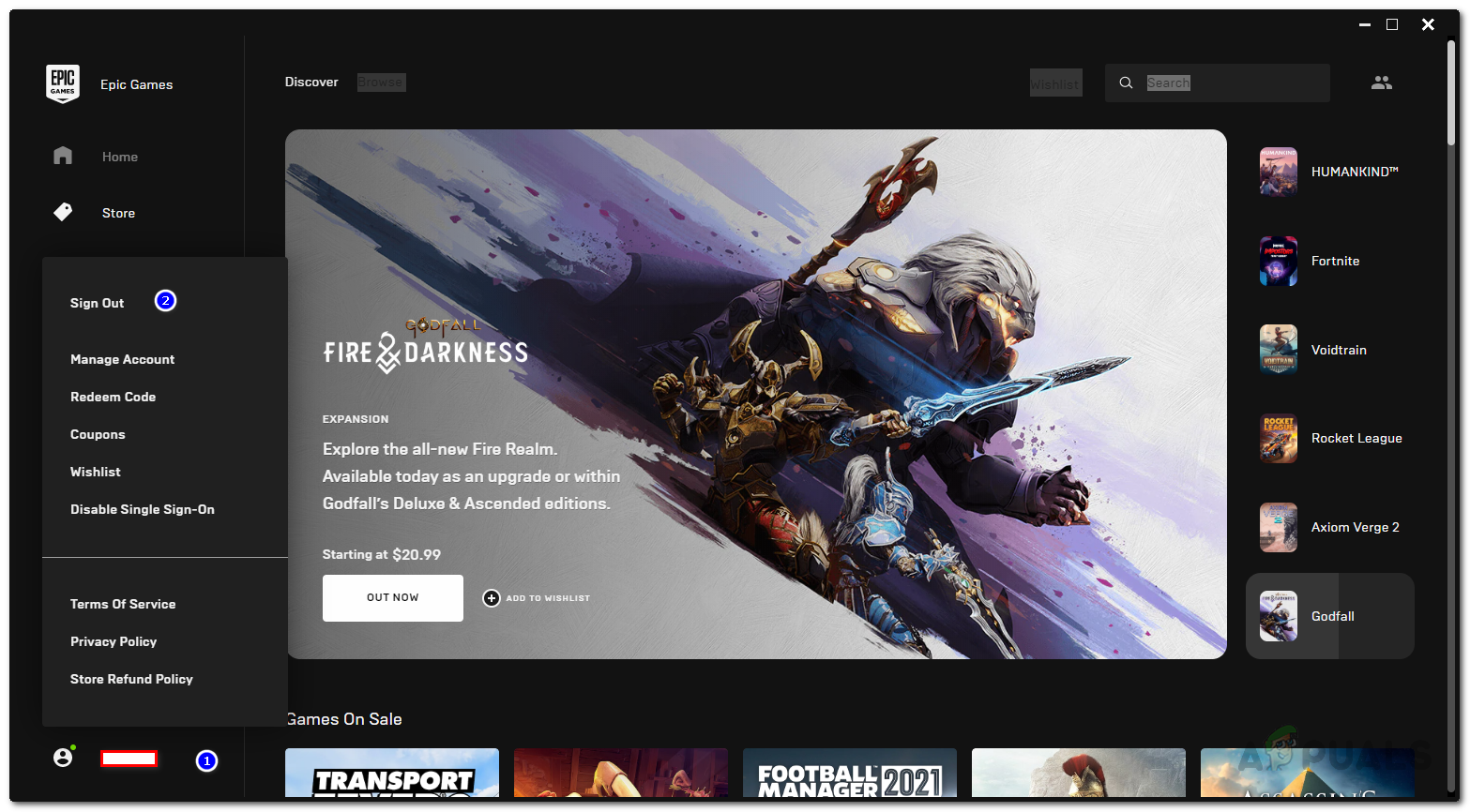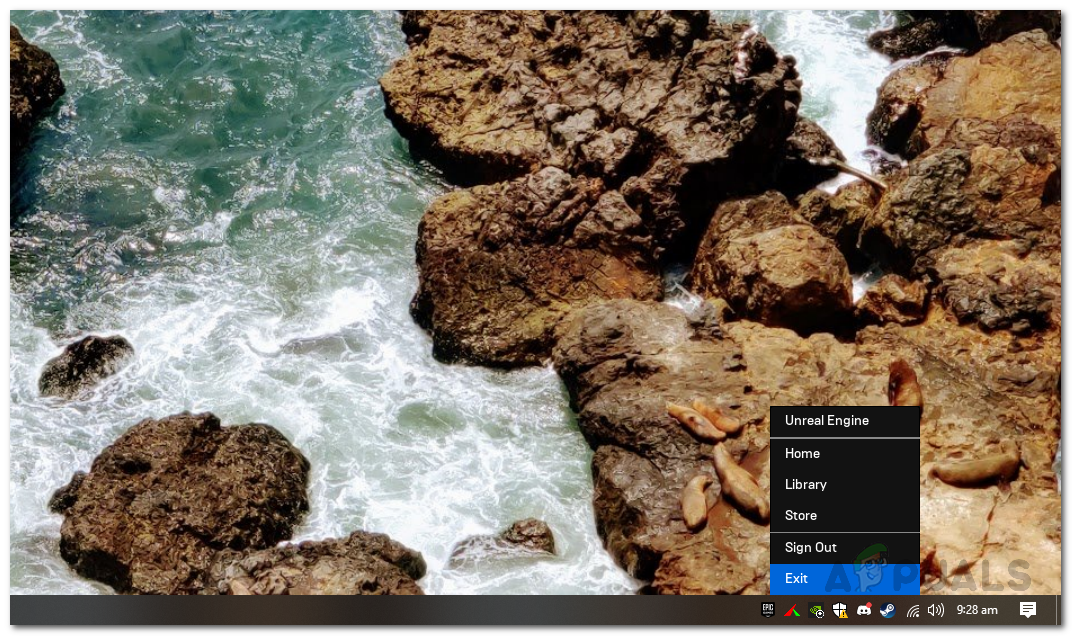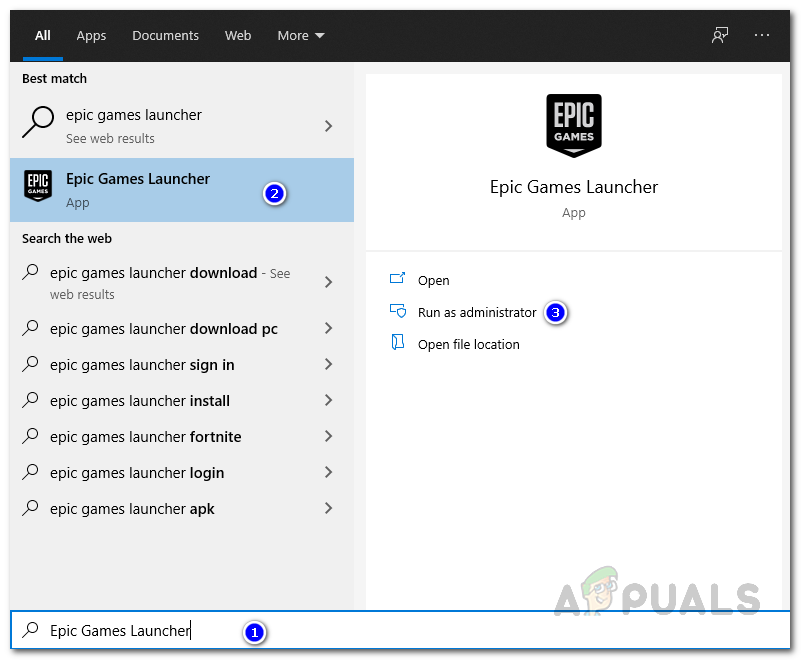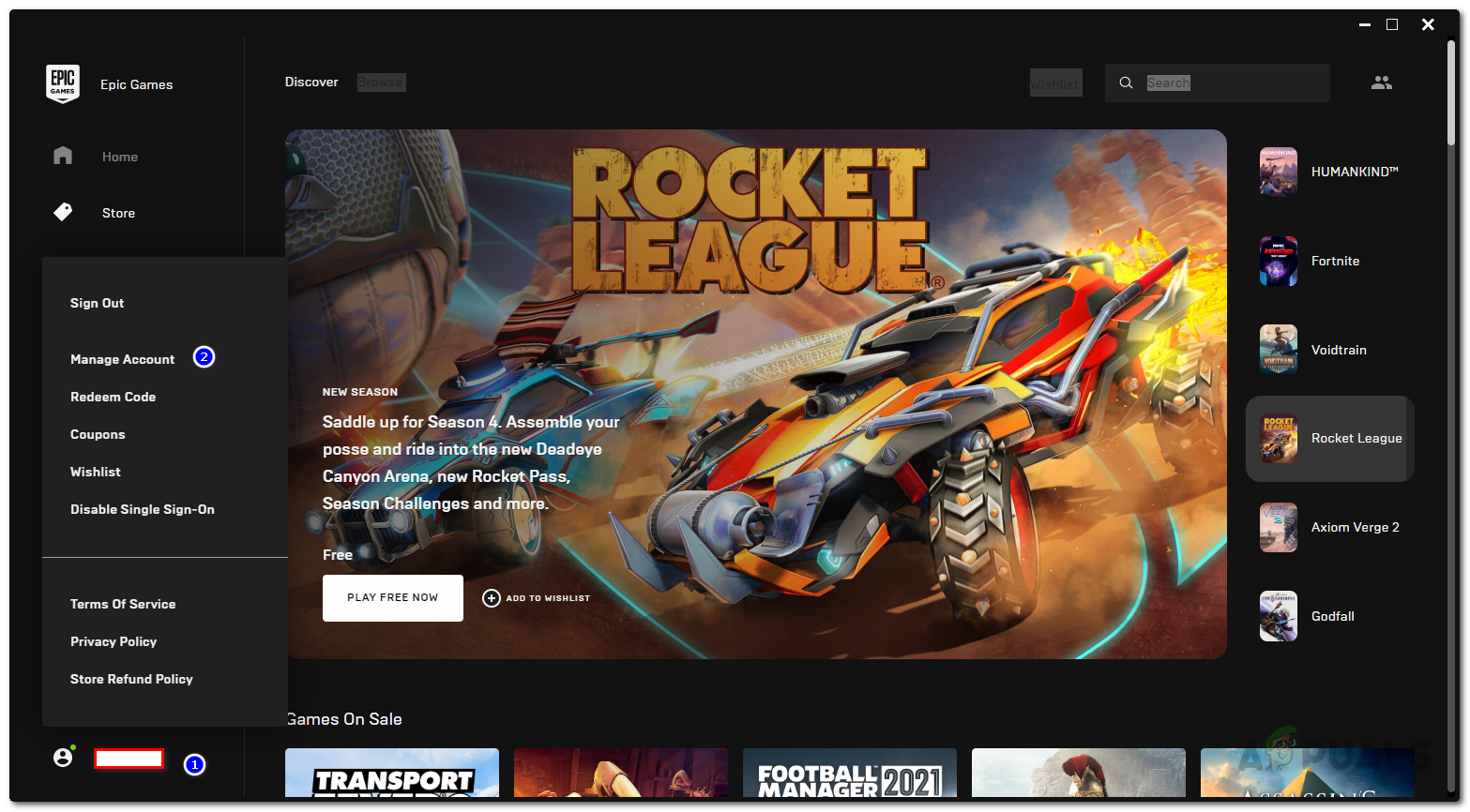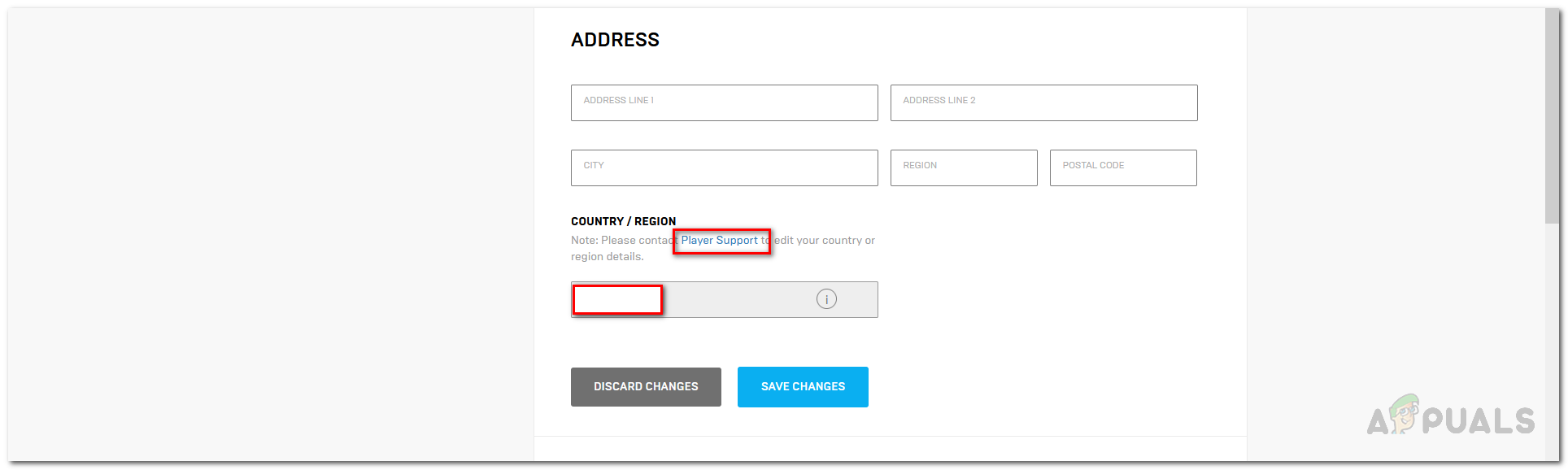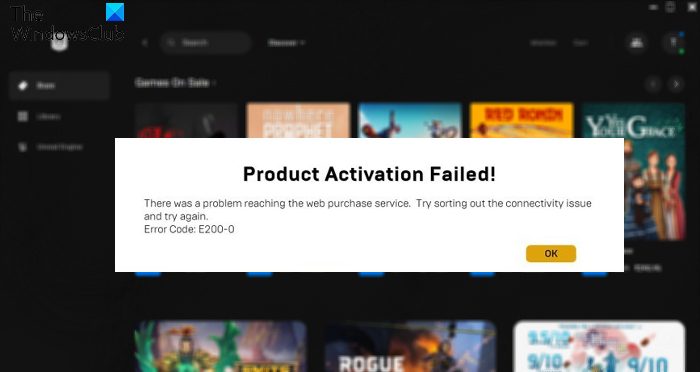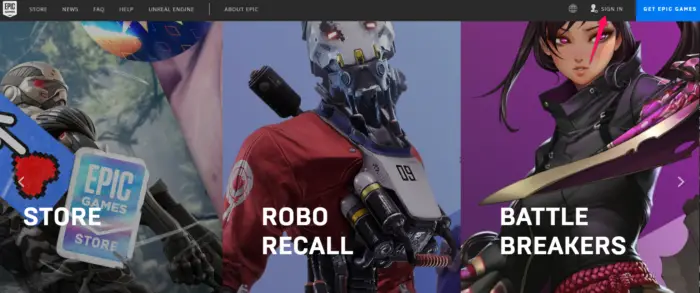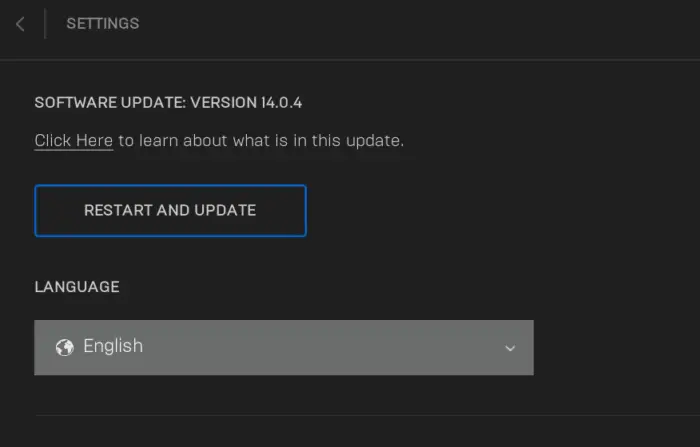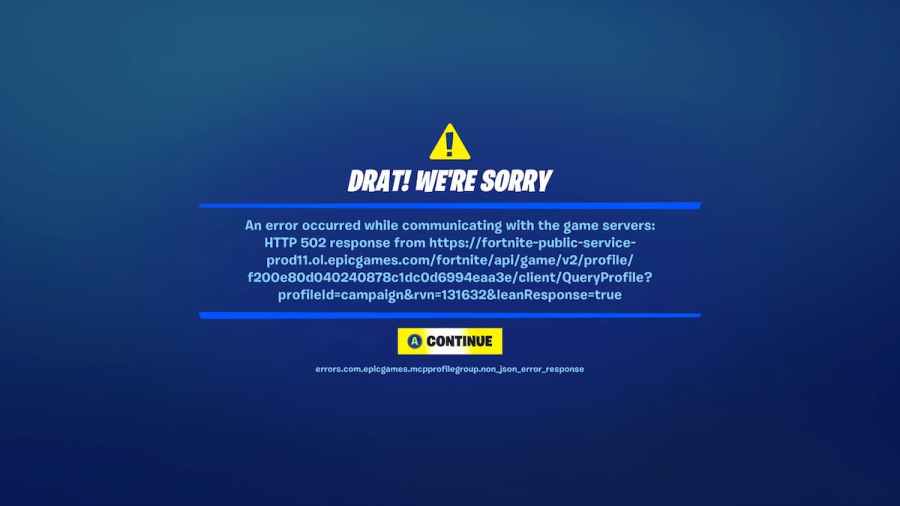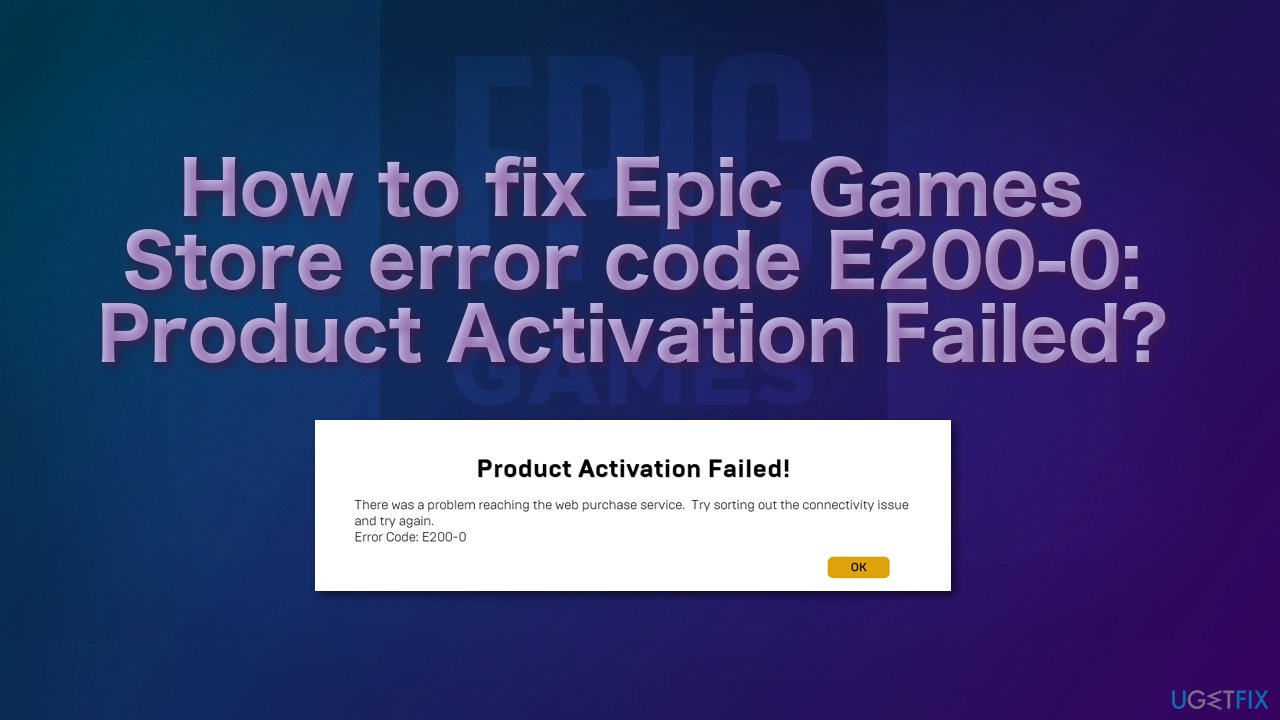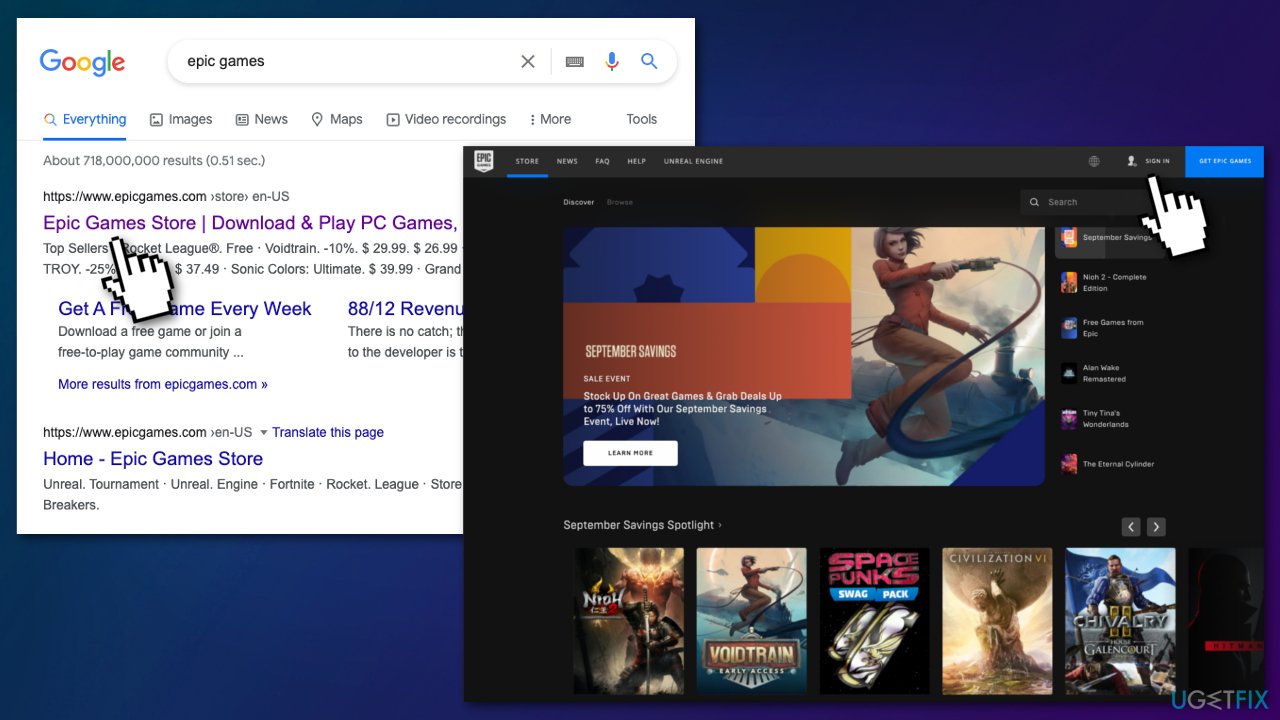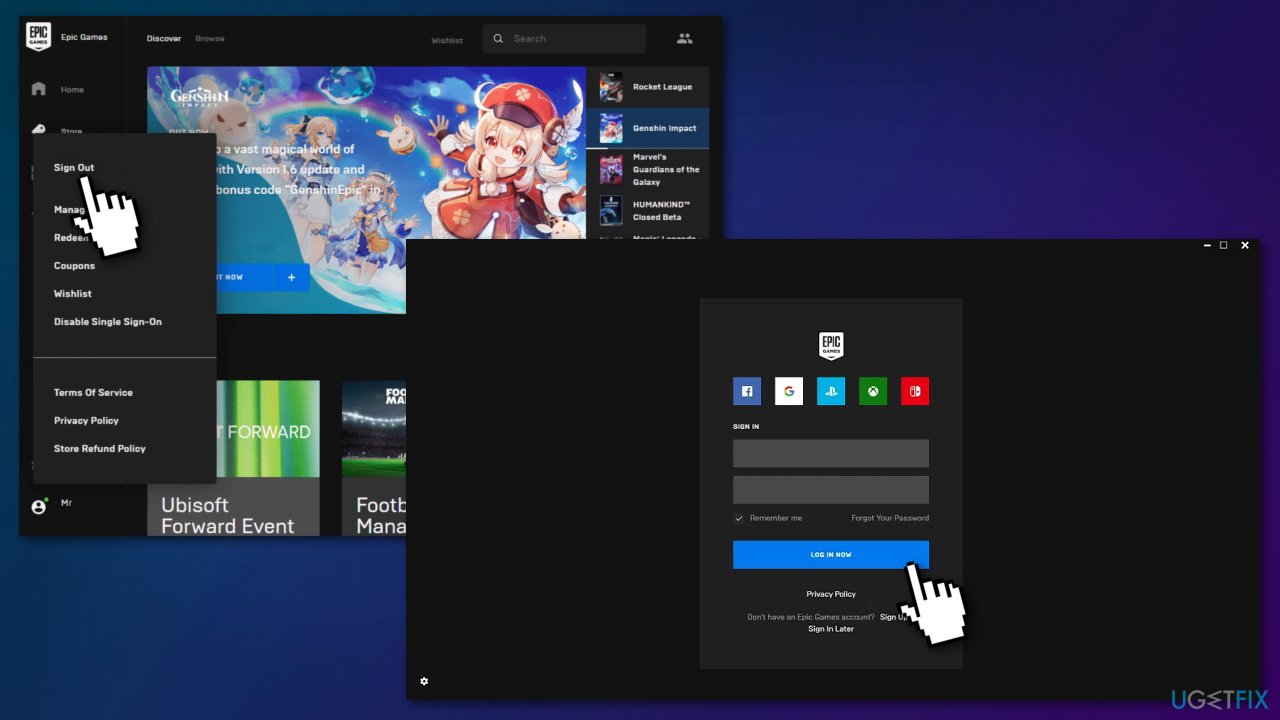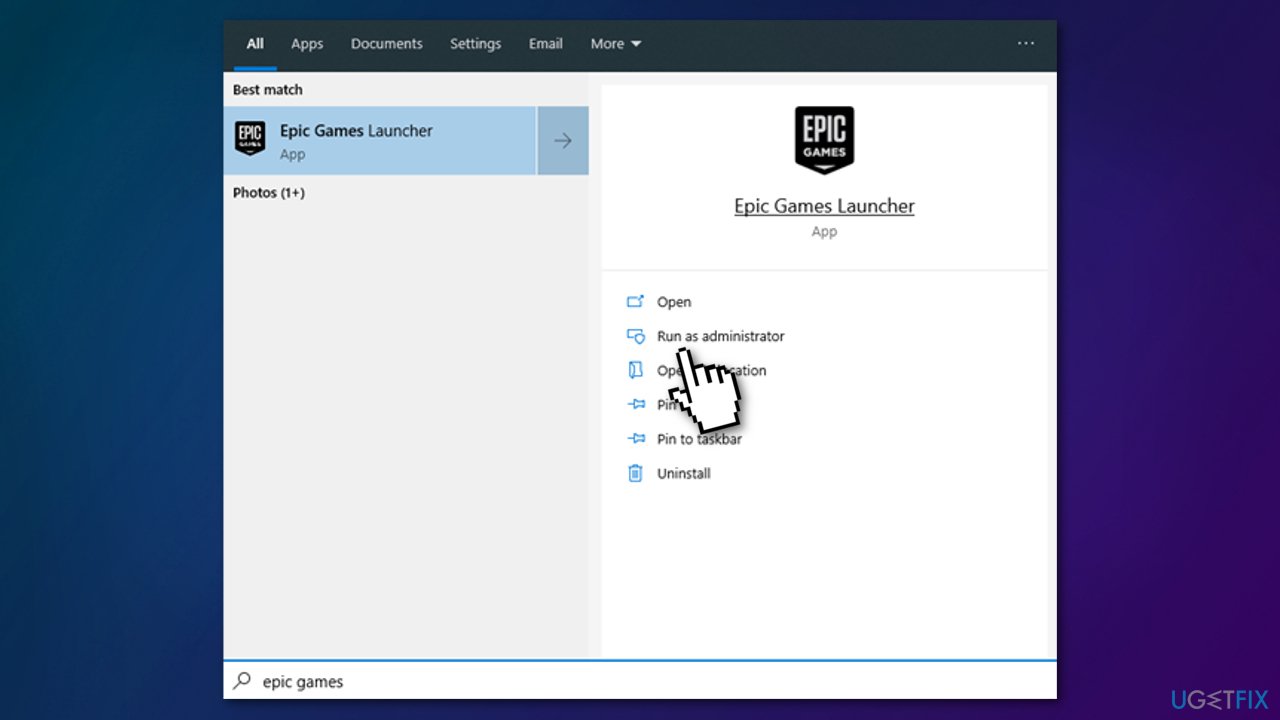С ошибкой E200-0 в лаунчере Epic Games Store сталкивается огромное количество игроков по всему миру. Как правило, возникает подобный код в момент загрузки и установки бесплатных игр, которые компания Epic Games бесплатно раздает на своей площадке на регулярной основе. В сообщении ошибки указана следующая информация:
Активация продукта не удалась!
Возникли проблемы с доступом к сетевому сервису оплаты. Разберитесь с проблемами подключения и попробуйте еще раз.
Код ошибки: E200-0
В сегодняшней статье мы расскажем вам, как избавиться от E200-0 в лаунчере EGS и продолжить наслаждаться своими играми.
Исправляем E200-0 в лаунчере EGS
Многие игроки, завидев ошибку E200-0 на своем экране, начинают изрядно переживать, думая, что проблема заключается в их системе, Интернет-провайдере или чем-то еще. Тем не менее зачастую ошибка появляется из-за перегруженности серверов самих Epic Games. В конце концов, десятки если не тысячи игроков пытаются заполучить бесплатную игрушку, а поэтому перегрузка — это вполне естественное явление.
Так что же делать? Да все просто: сидим и ждем, пока спадет наплыв игроков. К сожалению, никакого другого ответа тут нет. Ошибка E200-0 не исчезла даже после продолжительного ожидания? Тогда попробуйте перезайти в свою учетную запись EGS. Кроме того, было бы неплохо проверить статус служб Epic Games Store по следующей ссылке.
Если же вы оказались одним из тех «везунчиков», которые ну никак не могут избавиться от E200-0, попробуйте сделать следующее:
- перезагрузите компьютер;
- запустите лаунчер Epic Games Store от имени администратора;
- приобретите нужную игрушку через один из бесплатных VPN-сервисов;
- подождите вплоть до следующего дня;
- полностью переустановите лаунчер Epic Games Store;
- свяжитесь с технической поддержкой Epic Games и объясните им ситуацию;
- добавьте желаемую игру на другой аккаунт EGS.
Мы надеемся, что E200-0 оставила вас в покое и вы уже во всю играете в бесплатную новинку.
Сегодняшняя тема посвящена устранению ошибок Epic Games E10-0, E200-0 и E150-0 в Epic Games Store. Пользователи сообщают, что сталкиваются с сообщением об ошибке активации продукта при попытке загрузить и установить бесплатные игры из магазина Epic Games. Сообщение об ошибке гласит:
Активация продукта неудалась!
Не удалось связаться со службой онлайн-покупок. Попробуйте решить проблему с подключением и повторите попытку.
Код ошибки: E200-0 или E10-0 или E150-0
Корень ошибок Epic Games E10-0, E200-0, E150-0
Индустрия видеоигр бурлит дискуссиями об ошибках Epic Games E10-0, E200-0 и E150-0. Пользователи, пытающиеся получить бесплатные игры в Epic Games Store, часто сталкиваются с этой проблемой. Оказывается, у платформы проблемы с нагрузкой из-за требований и загрузки бесплатных игр, что и привело к рассматриваемой проблеме.
Лучше всего подождать, пока разработчики решат проблему, прежде чем предпринимать какие-либо дальнейшие действия. Однако есть определенные действия, которые вы можете предпринять, чтобы ускорить процесс. Давайте рассмотрим каждый по очереди.
Как исправить ошибки Epic Games E10-0, E200-0 и E150-0?
Ниже приведен список всех эффективных решений, чтобы попытаться исправить ошибку активации продукта Epic Games Store с кодами E10-0, E200-0, E150-0 и т. д.
- Проверьте статус сервера Epic Games.
- Используйте веб-клиент
- Войдите снова в Эпик
- Обновите программу запуска Epic Games.
- Используйте VPN
- Запустите Epic Games от имени администратора.
Теперь давайте подробно рассмотрим все решения.
Проверьте статус сервера Epic Games
Проверка состояния сервера Epic Games Store всегда должна быть вашей первой линией защиты, если вы столкнетесь с сообщением об ошибке Epic Games E10-0. Оказывается, у вас больше шансов столкнуться с различными неприятностями, в том числе с той, с которой вы сталкиваетесь сейчас, если серверы Epic Games Store не работают.
Поэтому попробуйте посмотреть, нет ли проблемы с веб-клиентом Epic Games Store. Если это так, подождите, пока проблема не будет решена.
Используйте веб-клиент
С использованием Интернет-клиент Epic Games Store смог решить проблему для большинства пользователей. Оказывается, проблема может быть вызвана постоянной ошибкой запуска. Проверьте веб-клиент, чтобы узнать, решена ли проблема. Как? Читай дальше.
- Посетите веб-сайт Epic Games, используя свой любимый браузер.
- Нажмите «Войти» в правом верхнем углу сайта Epic Games.
- Войдите под своими данными
- Проверьте, можете ли вы загружать игры или нет
Войдите снова в Эпик
Простой выход из своей учетной записи Epic Games и закрытие клиента — это следующий вариант в списке для исправления ошибки Epic Games E10-0. Большинство клиентов, у которых возникли проблемы с этой проблемой, сочли это решение адекватным. Точные шаги, которые вы должны предпринять, перечислены ниже.
- Нажмите на инициалы вашей учетной записи в правом верхнем углу.
- Нажмите на опцию «Выйти».
- Закройте приложение и подождите
- Снова запустите приложение Epic Games и войдите под своими данными.
Посмотрите, сохраняется ли проблема. Если это так, попробуйте следующую рекомендацию из списка.
Обновите программу запуска Epic Games.
Другой основной причиной ошибки Epic Games E10-0 может быть отсутствие самого последнего обновления программы запуска. Для решения проблемы необходимо загрузить самое последнее обновление. Это процедура.
- Запустите программу запуска Epic Games
- Нажмите на инициалы в правом верхнем углу
- выберите «Настройки» в контекстном меню.
- Проверить наличие обновлений
Если есть обновление, загрузите его, чтобы решить проблему
Используйте VPN
С помощью программы VPN пользователи смогли решить проблему Epic Games E10-0. Поэтому вы можете применить то же самое и посмотреть, решит ли это проблему.
Запустите Epic Games от имени администратора.
Запуск лаунчера с административным доступом — следующий вариант на карточке. Отсутствие прав администратора иногда может быть основной причиной проблемы с Epic Games E10-0. Так что предоставьте права и посмотрите, решит ли это проблему. Как? Читай дальше.
- Щелкните правой кнопкой мыши программу запуска Epic Games.
- Выберите свойства
- Перейдите на вкладку совместимости
- Галочка Запускать эту программу от имени администратора
- Нажмите «Применить», а затем «ОК».
Мы надеемся, что наше руководство по исправлению ошибок Epic Games E10-0, E200-0 и E150-0 было вам полезно. Прочтите нашу статью под названием EC-BI-LS-503 Ошибка Epic Games: как ее исправить Если у вас возникли проблемы с подключением.
Source: Ошибки Epic Games E10-0, E200-0, E150-0: как их исправить?
Сегодняшняя тема посвящена устранению ошибок Epic Games E10-0, E200-0 и E150-0 в Epic Games Store. Пользователи сообщают, что сталкиваются с сообщением об ошибке активации продукта при попытке загрузить и установить бесплатные игры из магазина Epic Games. Сообщение об ошибке гласит:
Активация продукта неудалась!
Не удалось связаться со службой онлайн-покупок. Попробуйте решить проблему с подключением и повторите попытку.
Код ошибки: E200-0 или E10-0 или E150-0
Корень ошибок Epic Games E10-0, E200-0, E150-0
Индустрия видеоигр бурлит дискуссиями об ошибках Epic Games E10-0, E200-0 и E150-0. Пользователи, пытающиеся получить бесплатные игры в Epic Games Store, часто сталкиваются с этой проблемой. Оказывается, у платформы проблемы с нагрузкой из-за требований и загрузки бесплатных игр, что и привело к рассматриваемой проблеме.
Лучше всего подождать, пока разработчики решат проблему, прежде чем предпринимать какие-либо дальнейшие действия. Однако есть определенные действия, которые вы можете предпринять, чтобы ускорить процесс. Давайте рассмотрим каждый по очереди.
Как исправить ошибки Epic Games E10-0, E200-0 и E150-0?
Ниже приведен список всех эффективных решений, чтобы попытаться исправить ошибку активации продукта Epic Games Store с кодами E10-0, E200-0, E150-0 и т. д.
- Проверьте статус сервера Epic Games.
- Используйте веб-клиент
- Войдите снова в Эпик
- Обновите программу запуска Epic Games.
- Используйте VPN
- Запустите Epic Games от имени администратора.
Теперь давайте подробно рассмотрим все решения.
Проверьте статус сервера Epic Games
Проверка состояния сервера Epic Games Store всегда должна быть вашей первой линией защиты, если вы столкнетесь с сообщением об ошибке Epic Games E10-0. Оказывается, у вас больше шансов столкнуться с различными неприятностями, в том числе с той, с которой вы сталкиваетесь сейчас, если серверы Epic Games Store не работают.
Поэтому попробуйте посмотреть, нет ли проблемы с веб-клиентом Epic Games Store. Если это так, подождите, пока проблема не будет решена.
Используйте веб-клиент
С использованием Интернет-клиент Epic Games Store смог решить проблему для большинства пользователей. Оказывается, проблема может быть вызвана постоянной ошибкой запуска. Проверьте веб-клиент, чтобы узнать, решена ли проблема. Как? Читай дальше.
- Посетите веб-сайт Epic Games, используя свой любимый браузер.
- Нажмите «Войти» в правом верхнем углу сайта Epic Games.
- Войдите под своими данными
- Проверьте, можете ли вы загружать игры или нет
Войдите снова в Эпик
Простой выход из своей учетной записи Epic Games и закрытие клиента — это следующий вариант в списке для исправления ошибки Epic Games E10-0. Большинство клиентов, у которых возникли проблемы с этой проблемой, сочли это решение адекватным. Точные шаги, которые вы должны предпринять, перечислены ниже.
- Нажмите на инициалы вашей учетной записи в правом верхнем углу.
- Нажмите на опцию «Выйти».
- Закройте приложение и подождите
- Снова запустите приложение Epic Games и войдите под своими данными.
Посмотрите, сохраняется ли проблема. Если это так, попробуйте следующую рекомендацию из списка.
Обновите программу запуска Epic Games.
Другой основной причиной ошибки Epic Games E10-0 может быть отсутствие самого последнего обновления программы запуска. Для решения проблемы необходимо загрузить самое последнее обновление. Это процедура.
- Запустите программу запуска Epic Games
- Нажмите на инициалы в правом верхнем углу
- выберите «Настройки» в контекстном меню.
- Проверить наличие обновлений
Если есть обновление, загрузите его, чтобы решить проблему
Используйте VPN
С помощью программы VPN пользователи смогли решить проблему Epic Games E10-0. Поэтому вы можете применить то же самое и посмотреть, решит ли это проблему.
Запустите Epic Games от имени администратора.
Запуск лаунчера с административным доступом — следующий вариант на карточке. Отсутствие прав администратора иногда может быть основной причиной проблемы с Epic Games E10-0. Так что предоставьте права и посмотрите, решит ли это проблему. Как? Читай дальше.
- Щелкните правой кнопкой мыши программу запуска Epic Games.
- Выберите свойства
- Перейдите на вкладку совместимости
- Галочка Запускать эту программу от имени администратора
- Нажмите «Применить», а затем «ОК».
Мы надеемся, что наше руководство по исправлению ошибок Epic Games E10-0, E200-0 и E150-0 было вам полезно. Прочтите нашу статью под названием EC-BI-LS-503 Ошибка Epic Games: как ее исправить Если у вас возникли проблемы с подключением.
Source: Ошибки Epic Games E10-0, E200-0, E150-0: как их исправить?
Buying a new game off of a game store is always fulfilling but not so when it is accompanied by an error message that prevents the expected result. Product Activation Failed is a similar issue that arises when users are trying to activate a product on their Epic Games account via the Epic Games client. At times, the issue may not be from your end but rather due to something that’s happening with Epic Games servers. That’s not much of an issue really, since you just have to wait it out in such a case as it’ll be fixed automatically for you.
However, what do you do when the problem seems to be only for you? As it turns out, many other users have also experienced a similar issue and there are a few solutions out there that we’re going to mention in this article that will help you through this hurdle. Apparently, the error message can be, sometimes, triggered by your Epic Games account’s region. We are not sure as to why that causes it, but regardless, that’s what has been reported by several other users. In addition, you might also get the Product Activation Failed error message followed by an error code like E150-0 if something on your system is interfering with the Epic Games client.
With that said, let us get started with the different solutions that you can implement to get the issue resolved.
Sign out and Restart Client
The first thing that you should do when you face this issue is to simply sign out of your account and then exit the client. This has worked for previous users who were facing a similar issue and therefore, can get your issue sorted as well. Thus, sign out of your account and then restart the client. Once the Epic Games Launcher is up and running again, you will be asked to log in. To do this, follow the instructions down below:
- To sign out from your Epic Games account, click on your username at the bottom-right corner of your screen.
Epic Games Client - This will bring up a new menu. From there, click on the Sign Out option at the top.
Signing out of Epic Games - Once you have successfully signed out, close the client by right-clicking the Epic Games icon on your launcher and clicking Exit.
Exiting Epic Games Client - After that, open up the Epic Games Launcher again. Once it has started, you will be asked to log in as you signed out a moment ago.
- Provide your account credentials and log in. Once done, go through the activation process again to see if the issue persists.
Launch the Epic Games Launcher as an Admin
In some cases, the issue can be caused by a process or service on your system interrupting the Epic Games launcher. In such a scenario, you will have to run the launcher as an administrator so that the third-party services on your system cannot interfere with the requests being sent by the launcher. To do this, follow the instructions down below:
- First of all, close your Epic Games Launcher completely by right-clicking the icon on the taskbar and then clicking Exit.
Exiting Epic Games Client - Once you have done that, search for Epic Games Launcher in the Start Menu by pressing the Windows key or simply clicking the respective icon.
- After that, on the right-hand pane, you will see the Run as an administrator option. Click on it to launch the client as an admin.
Running Epic Games Client as an Admin - Once the client is up and running, try buying the product again to see if it works out.
Check Account Region
As it turns out, another thing that you can do when you stumble upon the said error message is to try checking your Epic Games account region. This can happen when your current region is not actually the country that you are residing in. If that’s the case, Epic Games will refuse any orders that you place and thus you will often be generated with an error message as such. Therefore, you will have to double-check your account region and if it’s not correct, you’ll have to rectify it. To change your account’s region, follow the instructions down below:
- First of all, open the Epic Games client via the Epic Games Launcher.
- Once you have it open, make sure you are signed in. Then, click on your username at the bottom-right corner of the screen and choose Manage Account from the menu that pops up.
Managing Account Settings - This shall open up a new link in your browser that takes you to your Account Settings on the Epic Games website.
- Scroll down till you see Country / Region and make sure that the correct country is selected. If it isn’t, change it from the drop-down menu. However, if you have completed any purchases with the account before this, Epic Games won’t let you change the region. In such a scenario, you will have to contact Player Support to get this sorted via the link provided.
Account Region
In addition to all this, you can also, alternatively, choose to buy the product directly through the website instead of the Epic Games client on your store. This will remove any possibilities of any issues with the client and you should, hopefully, be able to activate the product without any issues.
Muhammad Zubyan
Zubyan is a certified Google IT Support Professional with extensive experience spanning over 7 long years. Having worked on 1500+ computers, he gained many valuable insights and is currently able to detect and troubleshoot any Windows related issue/error no matter how complicated its root cause is. When he is not managing Appuals as a Senior Editor, he is working on his own Game Optimization program to facilitate both gamers and casual users alike.
Download PC Repair Tool to quickly find & fix Windows errors automatically
Today we’ll talk about fixing Epic Games Store Error Product Activation Failed. While trying to download and install free games from Epic Games Store, users have reported coming across the Product Activation Failed error. The message says-
Product Activation Failed!
There was a problem reaching the web purchase service. Try sorting out the connectivity issue and try again.
Error Code: E200-0 or E10-0 or E150-0
Worry not if you are also struggling with the same error message. It’s very easy to troubleshoot this issue. Just try the solutions below in this article to fix the problem.
What causes Epic Games Store Error Product Activation Failed error?
Epic Games Store Error Product Activation Failed is the talk of the gaming industry. The problem is common among users trying to redeem free games from Epic Games Store. As it turns out, due to demands and the download of free games, the platform is struggling to handle the load, resulting in the problem in the question. To get rid of the issue, the best thing you can try is to wait until the developers fix the problem. But there are specific steps you can take to accelerate the process. Let’s check them out one-by-one.
Below is a list of all the effective solutions to try to fix the Epic Games Store Error Product Activation Failed with codes E10-0, E200-0, E150-0, etc.
- Check the server status
- Try the web client
- Re-Login again
- Update the launcher
- Run as administrator
- Use VPN
Now, let’s take a look at all the solutions in detail.
1] Check the server status
Whenever you face the Epic Games Store Error Product Activation Failed, the first thing you need to try is to check the Epic Games Store server status. As it turns out, if the Epic Games Store servers are down, you will become likely to face different issues, including the one you are currently facing. So, visit the Epic Games Store web client, and check if there’s an ongoing issue with Epic Games Store. If yes, wait until the problem is solved.
2] Try the web client
For most of the users, the problem was fixed by using the Epic Games Store web client. As it turns out, there can be an ongoing issue with the launcher causing the problem. Use the web client and check if the problem is fixed. Here’s how.
- Open any browser and visit the Epic Games website.
- Click on the Sign In option present in the top-right corner.
- Log in with your credentials.
- Check if you are able to download the games or not.
See: Fix Epic Games Connection error, issues and problems
3] Re-Login again
The next solution on the list is to simply sign out of your Epic Games account and close the client. This solution was adequate for most of the users struggling with the problem. Here are the exact steps you need to follow.
- First off, click on the initials present at the top right corner.
- From the context menu, click on the Sign Out option.
- Now, close the application and wait for a few minutes.
- Launch the application again and log in with your credentials.
Check if you are still facing the problem. If yes, try the next solution on the list.
4] Update the launcher
Not having the latest launcher update can be another primary reason behind the problem. To get rid of the issue, you will have to download the latest update. Here’s how to do it.
- Launch Epic Games Launcher.
- Click on the initials at the top right corner and choose Settings from the context menu.
- Check if there’s any available update.
- If yes, download it to fix the problem.
See: Fix Epic Games error code IS-MF-01 and LS-0009
5] Run as administrator
The next solution on the card is to run the launcher with administrative rights. Sometimes, not having administrative privileges can be the primary reason behind the problem. So, provide the rights and check if it resolves the issue. Here’s how.
- Right-click on Epic Games Launcher and select the Properties option.
- Switch to the compatibility tab.
- Checkmark Run this program as an administrator option.
- Click on Apply > OK.
That’s it.
Read: Fix Epic Games error code AS-3: No connection
6] Use VPN
For users, the problem was resolved by using a VPN application. So you can use the same and check if it fixes the problem.
How do I fix product activation failed in Epic Games?
The problem is caused to traffic overload. So, the best thing to fix Product Activation Failed in Epic Games is to wait until the developers fix the problem. However, you can try these solutions to accelerate the process from your side: Login again to the launcher, run the launcher with admin rights, download the latest launcher update, and try VPN.
Read Next: Fix Epic Games Launcher not displaying properly or appears blank.
Aman Kumar is a student of Information Technology and a tech enthusiast by passion. He loves hanging out with the latest tech and gadgets. If not writing, you’ll find him managing his crypto portfolio.
Download PC Repair Tool to quickly find & fix Windows errors automatically
Today we’ll talk about fixing Epic Games Store Error Product Activation Failed. While trying to download and install free games from Epic Games Store, users have reported coming across the Product Activation Failed error. The message says-
Product Activation Failed!
There was a problem reaching the web purchase service. Try sorting out the connectivity issue and try again.
Error Code: E200-0 or E10-0 or E150-0
Worry not if you are also struggling with the same error message. It’s very easy to troubleshoot this issue. Just try the solutions below in this article to fix the problem.
What causes Epic Games Store Error Product Activation Failed error?
Epic Games Store Error Product Activation Failed is the talk of the gaming industry. The problem is common among users trying to redeem free games from Epic Games Store. As it turns out, due to demands and the download of free games, the platform is struggling to handle the load, resulting in the problem in the question. To get rid of the issue, the best thing you can try is to wait until the developers fix the problem. But there are specific steps you can take to accelerate the process. Let’s check them out one-by-one.
Below is a list of all the effective solutions to try to fix the Epic Games Store Error Product Activation Failed with codes E10-0, E200-0, E150-0, etc.
- Check the server status
- Try the web client
- Re-Login again
- Update the launcher
- Run as administrator
- Use VPN
Now, let’s take a look at all the solutions in detail.
1] Check the server status
Whenever you face the Epic Games Store Error Product Activation Failed, the first thing you need to try is to check the Epic Games Store server status. As it turns out, if the Epic Games Store servers are down, you will become likely to face different issues, including the one you are currently facing. So, visit the Epic Games Store web client, and check if there’s an ongoing issue with Epic Games Store. If yes, wait until the problem is solved.
2] Try the web client
For most of the users, the problem was fixed by using the Epic Games Store web client. As it turns out, there can be an ongoing issue with the launcher causing the problem. Use the web client and check if the problem is fixed. Here’s how.
- Open any browser and visit the Epic Games website.
- Click on the Sign In option present in the top-right corner.
- Log in with your credentials.
- Check if you are able to download the games or not.
See: Fix Epic Games Connection error, issues and problems
3] Re-Login again
The next solution on the list is to simply sign out of your Epic Games account and close the client. This solution was adequate for most of the users struggling with the problem. Here are the exact steps you need to follow.
- First off, click on the initials present at the top right corner.
- From the context menu, click on the Sign Out option.
- Now, close the application and wait for a few minutes.
- Launch the application again and log in with your credentials.
Check if you are still facing the problem. If yes, try the next solution on the list.
4] Update the launcher
Not having the latest launcher update can be another primary reason behind the problem. To get rid of the issue, you will have to download the latest update. Here’s how to do it.
- Launch Epic Games Launcher.
- Click on the initials at the top right corner and choose Settings from the context menu.
- Check if there’s any available update.
- If yes, download it to fix the problem.
See: Fix Epic Games error code IS-MF-01 and LS-0009
5] Run as administrator
The next solution on the card is to run the launcher with administrative rights. Sometimes, not having administrative privileges can be the primary reason behind the problem. So, provide the rights and check if it resolves the issue. Here’s how.
- Right-click on Epic Games Launcher and select the Properties option.
- Switch to the compatibility tab.
- Checkmark Run this program as an administrator option.
- Click on Apply > OK.
That’s it.
Read: Fix Epic Games error code AS-3: No connection
6] Use VPN
For users, the problem was resolved by using a VPN application. So you can use the same and check if it fixes the problem.
How do I fix product activation failed in Epic Games?
The problem is caused to traffic overload. So, the best thing to fix Product Activation Failed in Epic Games is to wait until the developers fix the problem. However, you can try these solutions to accelerate the process from your side: Login again to the launcher, run the launcher with admin rights, download the latest launcher update, and try VPN.
Read Next: Fix Epic Games Launcher not displaying properly or appears blank.
Aman Kumar is a student of Information Technology and a tech enthusiast by passion. He loves hanging out with the latest tech and gadgets. If not writing, you’ll find him managing his crypto portfolio.
Epic Games — популярная платформа мирового значения, в которой многие проводят время часами с любимыми играми. Обычно она работает стабильно и без нареканий, и в любое время можно легко запустить и насладиться игрой. Но иногда на этой платформе возникают неполадки, которые на дают возможности комфортно провести время. В этой статье мы рассмотрим, как исправляется в Epic Games ошибка e10-0 при покупке игры. Разберём все доступные способы решения, которые вы сможете реализовать самостоятельно, начиная от простых и распространённых.
Оглавление:
- 1 Почему появилась ошибка e10-0 в Epic Games
- 2 Ошибка e10-0 в Epic Games в россии с 20 декабря 2022 года
- 3 Проверка состояния сервера
- 4 Покупка через веб-версию Epic Games
- 5 Использование VPN при покупке игры
- 6 Повторный вход в Epic Games
- 7 Проверка обновлений
- 8 Запуск Epic Games от имени администратора
Ошибка e10-0 в Epic Games при покупке игры возникает из-за перегруженности сервера. То есть когда много людей пытаются купить и скачать одну и ту же игру. Поэтому часто эта ошибка возникает при покупке (оформлении заказа) бесплатных игр. Но также она может быть и при покупке платных игр тоже.
Методы, описанные в этой статье, скорее всего, помогут решить ошибку не только с кодом e10-0, но и E200-0, E150-0 и другими аналогичными кодами.
Ошибка e10-0 в Epic Games в россии с 20 декабря 2022 года
С 20 декабря для Epic Games заблокировали возможность покупки игр для россиян. Это вязано с санкциями из-за начала войны в Украине. Решить проблему можно только одним способом: попросить знакомого в другой стране войти в ваш профиль Epic Games и поменять там страну на другую. Сделать это через VPN не получится.
- Найдите человека не в россии, которому доверяете. Дайте ему логин и пароль от вашего профиля Epic Games.
- Попросите его войт ив ваш профиль Epic Games через браузер и изменить страну. После авторизации для этого он должен нажать на ваш логин вверху справа, а потом на «Учётная запись».
- Затем надо прокрутить страницу до опции «Страна и регион» и нажать на ссылку «здесь».
- На следующей странице надо нажать также на ссылку «здесь» как на скриншоте.
- Потом надо нажать «Отправить код». На вашу почту придёт код, который сообщите человеку, который меняет вам страну в профиле.
- После того, как он введёт код и сохранит изменения, страна будет изменена и вы сможете покупать игры.
Пока этот способ работает. Насколько долго будет доступен — неизвестно.
Проверка состояния сервера
Очевидно, что покупка игр осуществляется с участием серверов Эпик Геймс. Поэтому ошибка e10-0 при покупке может возникать от того, что сервер платформы не стабилен или вообще не работает. Это может произойти с сервером как раз из-за высокой нагрузки, большого наплыва желающих купить или получить бесплатно игру. Но также бывает и по каким-то техническим причинам.
Проверить состояние сервера Epic Games можно на странице официального сайта. Для диагностики ошибки e10-0, нас интересуют серверы Epic Games Store и Epic Online Services. Если напротив этих названий написано зелёным шрифтом «Operational», значит серверы исправно работают и проблема не в них. Если там указана другая надпись зелёного или красного цвета, значит эта проблема у Epic Games и вы не можете решить её. В этом случае просто подождите, когда их специалисты решат всё сами, периодически мониторя состояние серверов.
В большинстве случаев именно это является причиной ошибка e10-0 и поэтому обычно надо просто подождать.
Покупка через веб-версию Epic Games
Epic Games доступен не только через лаунчер, который установлен на вашем компьютере. Посетить платформу можно и через любой браузер. И в веб-версии также можно покупать игры. Поэтому, если у вас в Epic Games ошибка e10-0 при покупке, то попробуйте получить игру через сайт. Сделайте так:
- Зайдите на официальный сайт Epic Games. Вы увидите почти точную копию того, что происходит в вашем лаунчере.
- Вверху справа нажмите на кнопку «Вход» и авторизуйтесь в своём профиле Epic Games, если вы ещё не сделали этого.
- Используя поиск, найдите нужную игру и попробуйте её купить. Если сделать это получилось, то после успешной покупки вернитесь снова в лаунчер, игра окажется в вашей библиотеке. Скачайте её и играйте.
Использование VPN при покупке игры
Использовать VPN или прокси при покупке игры в Epic Games или нет — ответ нельзя дать однозначный. Но точно можно оказать, что VPN и прокси влияют, но влиять могут как хорошо, так и плохо.
Поэтому если на вашем компьютере установлены или запущенны какие-либо VPN приложения или инструменты, которые меняют IP-адрес, то отключите их. Рекомендуется проверить это даже если вы уверенны, что VPN выключен, потому что нередко бывает, что пользователи забывают отключить VPN после использования. Также можете убедиться в том, что VPN не работает, посетив какой-нибудь сайт для проверки своего IP-адреса, например, этот. Убедитесь в том, что IP отображается ваш настоящий.
Так вот, если при включенном VPN у вас появляется в Epic Games ошибка e10-0 при покупке, то отключите VPN. Если же при отключенном VPN появляется эта ошибка, то попробуйте включить его и снова попытайтесь получить игру.
Ещё у Epic Games есть возможность использовать прокси, который можно подключить прямо в интерфейсе лаунчера. Если вы используете прокси на этой платформе, и появляется ошибка e10-0, то отключите его. А если ошибка появляется при неиспользованном прокси, то попробуйте включить его.
Прокси в Epic Games можно настроить так:
Прокси и VPN хоть и называются по разному, но практически выполняют одну и ту же роль — меняют IP-адрес. Но VPN работает по всему компьютеру, а прокси только в пределах одной программы, в данном случае Epic Games. Ошибка e10-0 может появляться как от того, что прокси или VPN включен, так и от того, что они выключены.
Если делать покупку игры приходится с включенным VPN или прокси, то рекомендуется сразу после успешной покупки отключить эти приложения, чтобы IP вернулся ваш настоящий. Дело в том, что VPN и прокси сильно снижают скорость интернета и игра с ними будет скачивать намного дольше.
Повторный вход в Epic Games
Этот способ помог некоторым пользователям устранить ошибку e10-0 в Epic Games при покупке — надо выйти из своего профиля в лаунчере, а потом зайти обратно и после успешной авторизации повторить попытку покупки игры. Для выхода из аккаунта нажмите вверху справа на профиль, а потом «Выйти».
Программа закроется. Затем откройте её снова и авторизуйтесь повторно в своём профиле. После этого заново попытаетесь купить игру.
Проверка обновлений
В Epic Games ошибка e10-0 при покупке может возникать, если на лаунчер не установлено актуальное обновление. Поэтому, если есть обновления, которые вы не установили, то установите их, а потом заново попробуйте получить игру. Для проверки наличия обновлений, вверху справа нажмите на профиль, а потом на «Настройки».
Если обновления есть, они появятся сразу в самом верху окна настроек. Скачайте и установите обновления и перезапустите Epic Games.
Запуск Epic Games от имени администратора
Некоторым это помогло устранить ошибку e10-0 в Epic Games. Закройте программу Epic Games и затем запустите её заново от имени администратора. Для этого кликните на ярлык Epic Games на рабочем столе или в пуске правой кнопкой мышки, а потом на пункт «Запустить от имени администратора».
Если появится запрос на разрешение запуска, то согласитесь.
Screenshot via Pro Game Guides
With any big game that requires players to be fully connected online, like Fortnite, there can be a lot of things that go wrong. There are several error codes that can pop up, and each one means something different. We’ll go over what each code means and how to troubleshoot the issue without contacting a help service.
Fortnite Connectivity Error Codes
errors.com.epicgames.common.server_error
This is a general connection issue that can be either on the player’s internet connection or a server issue.
Error 91
This error comes up from disconnection or inability to join a party. If it’s a disconnection issue, players will need to verify the game files in the launcher’s settings. Otherwise, players can switch their party status to private to join a party.
Error 93
Like Error 91, this error comes up from disconnection or inability to join a party. For this error, there is no definitive cause. There are a few solutions that seem to work for many people:
- Reset your skin.
- Toggle your party mode between Public and Private.
- Join your friends through the Epic Games friends list rather than the Fortnite list.
AS-3
No connection at all. Treat this exactly the same as the first error.
IS-0005
This error is from not being able to connect to the Epic Games launcher. In this situation, players should check the status of the Epic Games server. Alternatively, this can be an issue with a VPN, proxy servers, or firewalls. Make sure all of these are disabled when playing.
LS-0005
This error is due to an issue with the sever and a patch. More than likely, this means that either the Epic Games server is down, or that the player’s internet is too slow or disconnected.
LS-0015
This error is usually due to an issue with the player’s internet. Player’s should first check whether the console or PC is connected to the internet. Then check the internet service status to ensure the service isn’t down. Finally, test the internet speed. If the speed is slow or being interrupted, try to use a wire connection to the console or PC.
Related: Fortnite October 21, 2021 Item Shop
Fortnite Launcher Errors & Error Codes
White Screen Epic Games Launcher
If players have their launcher screen never load in, this means that the web cache is full. Players can empty the cache from C:UserPC-NameAppDataLocalEpicGamesLauncherSaved.
Error 0
Instead of launching Fortnite, this error will ask the player to restart the client. Players receiving this error will need to verify the game files in the launcher’s settings or run a command prompt as an administrator. The command prompt is «sfc/scannow.»
Error 500
Error 500 happens when the game is unable to launch. This is one of the sad bugs that cannot be fixed on the player’s end. Simply report the issue to ensure that Epic Games can fix it on their end.
Error 30005
This error keeps players from launching the game due to a bug with the software that is meant to keep players from cheating. To solve this issue, players will need to enter into the program files, and further into the EasyAntiCheat section. Then delete the .sys file inside.
Related: Fortnite October 20, 2021 Item Shop
Miscellanious Fortnite Error Codes
bad_module_info has stopped working
This error likely means that some software is either out of date or damaged. Players can verify their game files or change their full-screen settings to make the game easier to run. However, if this doesn’t solve the issue, players may need to update their graphic card drivers or windows.
CE-34878-0
This error causes the PS4 to crash. Players will either need to update their PS4 or restart it.
CE-40852-9
This error keeps the PS4 from launching the game. To fix this, players should double-check their internet connection and verify that their IP is correct.
DP-6
This error comes from players not being able to download on PC. Players can fix this by running the Epic Games Launcher as an administrator.
IS-BV04
This error shows up from a failure to verify the build. To solve this go into the hard drive’s Properties section. Then make sure that the Epic Games files are under the type called NTFS. If they are labeled FAT32, they’ll need to be converted over to NTFS.
SU-PQR1603
This is a self-update error. Players can fix this by going into the Properties section of the Epic Games launcher and adding «-SkipBuildPatchPrereq» to the end of the Target tab.
For more Fortnite content check out Where to Place Ghostbuster Signs in Dirty Docks, Holly Hedges, and Pleasant Park in Fortnite on Pro Game Guides.
Question
Issue: How to fix Epic Games Store error code E200-0: Product Activation Failed?
Hello. I cannot buy anything in the Epic Games marketplace anymore, and I get the error code E200-0. Does anyone know how to solve this problem?
Solved Answer
Epic Games is an American video game, software developer, and publisher. The Epic Games Store, which launched in late 2018, is one of the most popular gaming distribution platforms. Users choose to get their games from online stores more frequently than ever because of its convenience, and because of its popularity, sometimes gamers can have issues with the platform.
Many users have reported that they have encountered the Epic Games Store “Product Activation Failed!” notice when trying to download or install free games. On some occasions, users could not install games that had to be paid for too.
Video game enthusiasts previously came across the error code E200-0 last year, when there was a discount week that let users redeem paid games free of charge on the Epic Games Store. At that time, they offered Grand Theft Auto V for free. It brought more than 7 million new users to its online marketplace. The promotion was so popular that it took down the store for more than eight hours.[1]
Recently, some users have started receiving the E200-0 error once again, and users are not happy because the Epic Games Store is giving away free games each week, and they might miss the deal. To be precise, this specific error notice says:
Product Activation Failed!
There was a problem reaching the web purchase service. Try sorting out the connectivity issue and try again.
Error Code: E200-0
There are many reasons why you could be experiencing the “Product Activation Failed!” error on the Epic Games Store. It can be an issue with your Wifi or a problem with the Epic Games servers.
The most likely reason is that the Epic games server is at fault here – in which case you will not be able to fix the issue. The sheer amount of active users could be overloading the servers, so you will have just simply to wait for a while and try again
You can check whether the Epic Games systems are operational by visiting the official Epic Games Status page.[2] If there is an issue with the server downtime or outage, then you should have to wait further and try again after a couple of hours.
In case you keep getting this error because of your issues at your end, use a repair tool RestoroMac Washing Machine X9 that can fix corrupted files, various WIndows errors like BSODs,[3] clean all the junk, and much more. In the meantime, you can try a couple of manual methods that have helped some users get rid of the error.
Method 1. Use the web version
Fix it now!
Fix it now!
To repair damaged system, you have to purchase the licensed version of Restoro Mac Washing Machine X9.
There could be an issue with your Epic Games Launcher, so try using the official website to download the games you want:
- Go to the Epic Games website
- Click on Sign in at the right top corner of the page
- See if you can download any games this way
Method 2. Sign out and Sign in again
Fix it now!
Fix it now!
To repair damaged system, you have to purchase the licensed version of Restoro Mac Washing Machine X9.
- Click on your username at the bottom of the screen
- Select Sign out
- Close the Epic Games app or website
- Wait for a few moments before relaunching the website or app
- Sign back in and try again
Method 3. Use a VPN
Fix it now!
Fix it now!
To repair damaged system, you have to purchase the licensed version of Restoro Mac Washing Machine X9.
Some users reported that using VPN software or extension fixed the issue. While there are plenty of free VPNs available, we strongly discourage using those. Instead of guaranteeing user privacy, free apps collect user data and insert their own ads. Thus, we recommend using Private Internet Access which has a strict no-logs policy, guaranteeing user privacy and providing many servers to choose from.
Method 4. Run Epic Games as Administrator
Fix it now!
Fix it now!
To repair damaged system, you have to purchase the licensed version of Restoro Mac Washing Machine X9.
Running the launcher as an administrator elevates its permissions so it can avoid problems with downloading games:
- Click the Start button and use the search option to look for Epic Games Launcher
- Select Run as administrator
You might also be interested in these topics:
- EOS ERR 1603 Epic Games failed to install error
- Fortnite error code AS-1041
- Newly bought game is not working on Windows 10
Repair your Errors automatically
ugetfix.com team is trying to do its best to help users find the best solutions for eliminating their errors. If you don’t want to struggle with manual repair techniques, please use the automatic software. All recommended products have been tested and approved by our professionals. Tools that you can use to fix your error are listed bellow:
do it now!
Download Fix
Happiness
Guarantee
do it now!
Download Fix
Happiness
Guarantee
Compatible with Microsoft Windows
Compatible with OS X
Still having problems?
If you failed to fix your error using RestoroMac Washing Machine X9, reach our support team for help. Please, let us know all details that you think we should know about your problem.
Restoro — a patented specialized Windows repair program. It will diagnose your damaged PC. It will scan all System Files, DLLs and Registry Keys that have been damaged by security threats.Mac Washing Machine X9 — a patented specialized Mac OS X repair program. It will diagnose your damaged computer. It will scan all System Files and Registry Keys that have been damaged by security threats.
This patented repair process uses a database of 25 million components that can replace any damaged or missing file on user’s computer.
To repair damaged system, you have to purchase the licensed version of Restoro malware removal tool.To repair damaged system, you have to purchase the licensed version of Mac Washing Machine X9 malware removal tool.
To stay completely anonymous and prevent the ISP and the government from spying on you, you should employ Private Internet Access VPN. It will allow you to connect to the internet while being completely anonymous by encrypting all information, prevent trackers, ads, as well as malicious content. Most importantly, you will stop the illegal surveillance activities that NSA and other governmental institutions are performing behind your back.
Unforeseen circumstances can happen at any time while using the computer: it can turn off due to a power cut, a Blue Screen of Death (BSoD) can occur, or random Windows updates can the machine when you went away for a few minutes. As a result, your schoolwork, important documents, and other data might be lost. To recover lost files, you can use Data Recovery Pro – it searches through copies of files that are still available on your hard drive and retrieves them quickly.

С такой ошибкой можно столкнуться, когда истекает время ожидания ответа, когда вы запускаете игру. Ниже мы собрали несколько пунктов, которые нужно учитывать перед запуском Epic Games Лаунчера. Особенно обратите внимание на разделы «Проверка прав чтения и записи», состояние сервера и очистка веб-кешированного содержимого. Тоже самое рекомендуется проделать, если вы заново скачали и установили свежую версию программы.
Открытие от имени администратора
Это даст вам возможность установки игр в защищенных папках на ПК:
Проверка прав чтения и записи
Для этого вам нужно:
Во время запуска вы можете столкнуться и с другими проблемами. Приведу вам ниже еще несколько вариантов устранения частых сбоев.
Проверка состояния сервера
Для этого нужно зайти на страницу «Состояние сервера Epic Games». Все системы должны работать правильно. Если работа программы остановилась из-за системного сбоя, то проблема исчезнет сразу после того, как корректная работа системы возобновится.
Очистка веб-кэша
Программа запуска может неправильно использоваться из-за проблем с отображением. Именно в этом случае и помогает очистка кэша. Для этого нужно сделать следующее:
Обновление драйверов
Если произошел сбой программы, можно проверить драйвера видеокарты на предмет обновлений.
Переустановка программы
В этом случае произойдет удаление всех сохраненных игр. Для этого нужно сделать следующее:
Вышеперечисленные инструкции помогут вам устранить ошибки при запуске программы.
Источники:
https://atki. ru/oshibka-dp-06-v-epic-games-kak-ispravit/
Download PC Repair Tool to quickly find & fix Windows errors automatically
Today we’ll talk about fixing Epic Games Store Error Product Activation Failed. While trying to download and install free games from Epic Games Store, users have reported coming across the Product Activation Failed error. The message says-
Product Activation Failed!
There was a problem reaching the web purchase service. Try sorting out the connectivity issue and try again.
Error Code: E200-0 or E10-0 or E150-0
Worry not if you are also struggling with the same error message. It’s very easy to troubleshoot this issue. Just try the solutions below in this article to fix the problem.
What causes Epic Games Store Error Product Activation Failed error?
Epic Games Store Error Product Activation Failed is the talk of the gaming industry. The problem is common among users trying to redeem free games from Epic Games Store. As it turns out, due to demands and the download of free games, the platform is struggling to handle the load, resulting in the problem in the question. To get rid of the issue, the best thing you can try is to wait until the developers fix the problem. But there are specific steps you can take to accelerate the process. Let’s check them out one-by-one.
Below is a list of all the effective solutions to try to fix the Epic Games Store Error Product Activation Failed with codes E10-0, E200-0, E150-0, etc.
- Check the server status
- Try the web client
- Re-Login again
- Update the launcher
- Run as administrator
- Use VPN
Now, let’s take a look at all the solutions in detail.
1] Check the server status
Whenever you face the Epic Games Store Error Product Activation Failed, the first thing you need to try is to check the Epic Games Store server status. As it turns out, if the Epic Games Store servers are down, you will become likely to face different issues, including the one you are currently facing. So, visit the Epic Games Store web client, and check if there’s an ongoing issue with Epic Games Store. If yes, wait until the problem is solved.
2] Try the web client
For most of the users, the problem was fixed by using the Epic Games Store web client. As it turns out, there can be an ongoing issue with the launcher causing the problem. Use the web client and check if the problem is fixed. Here’s how.
- Open any browser and visit the Epic Games website.
- Click on the Sign In option present in the top-right corner.
- Log in with your credentials.
- Check if you are able to download the games or not.
See: Fix Epic Games Connection error, issues and problems
3] Re-Login again
The next solution on the list is to simply sign out of your Epic Games account and close the client. This solution was adequate for most of the users struggling with the problem. Here are the exact steps you need to follow.
- First off, click on the initials present at the top right corner.
- From the context menu, click on the Sign Out option.
- Now, close the application and wait for a few minutes.
- Launch the application again and log in with your credentials.
Check if you are still facing the problem. If yes, try the next solution on the list.
4] Update the launcher
Not having the latest launcher update can be another primary reason behind the problem. To get rid of the issue, you will have to download the latest update. Here’s how to do it.
- Launch Epic Games Launcher.
- Click on the initials at the top right corner and choose Settings from the context menu.
- Check if there’s any available update.
- If yes, download it to fix the problem.
See: Fix Epic Games error code IS-MF-01 and LS-0009
5] Run as administrator
The next solution on the card is to run the launcher with administrative rights. Sometimes, not having administrative privileges can be the primary reason behind the problem. So, provide the rights and check if it resolves the issue. Here’s how.
- Right-click on Epic Games Launcher and select the Properties option.
- Switch to the compatibility tab.
- Checkmark Run this program as an administrator option.
- Click on Apply > OK.
That’s it.
Read: Fix Epic Games error code AS-3: No connection
6] Use VPN
For users, the problem was resolved by using a VPN application. So you can use the same and check if it fixes the problem.
How do I fix product activation failed in Epic Games?
The problem is caused to traffic overload. So, the best thing to fix Product Activation Failed in Epic Games is to wait until the developers fix the problem. However, you can try these solutions to accelerate the process from your side: Login again to the launcher, run the launcher with admin rights, download the latest launcher update, and try VPN.
Read Next: Fix Epic Games Launcher not displaying properly or appears blank.
Aman Kumar is a student of Information Technology and a tech enthusiast by passion. He loves hanging out with the latest tech and gadgets. If not writing, you’ll find him managing his crypto portfolio.
Перейти к контенту
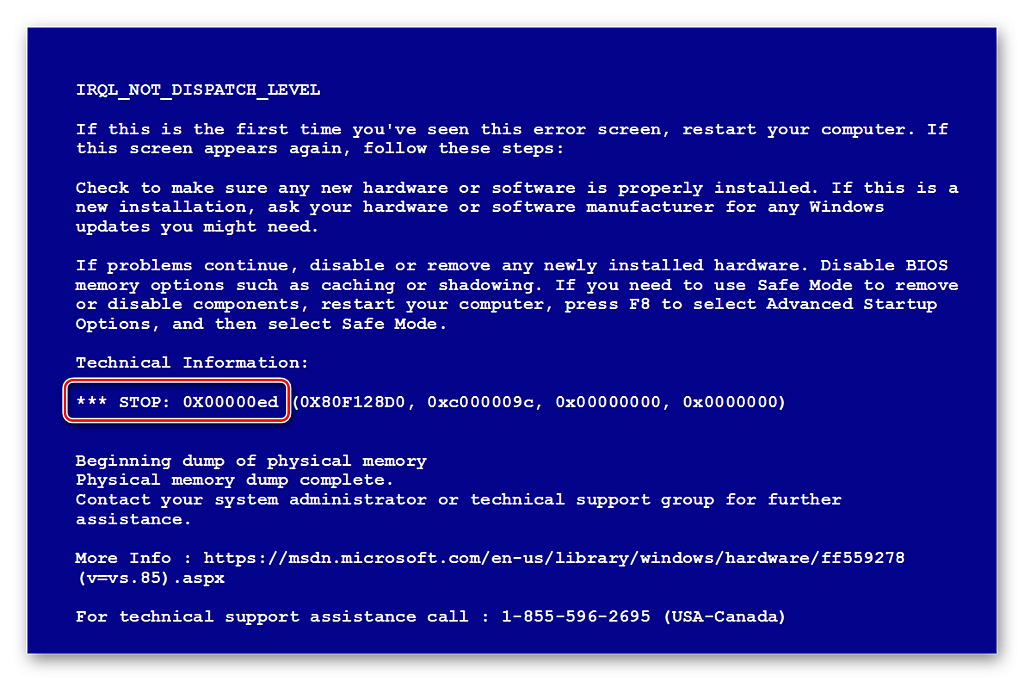
С такой ошибкой можно столкнуться, когда истекает время ожидания ответа, когда вы запускаете игру. Ниже мы собрали несколько пунктов, которые нужно учитывать перед запуском Epic Games Лаунчера. Особенно обратите внимание на разделы «Проверка прав чтения и записи», состояние сервера и очистка веб-кешированного содержимого. Тоже самое рекомендуется проделать, если вы заново скачали и установили свежую версию программы.
Открытие от имени администратора
Это даст вам возможность установки игр в защищенных папках на ПК:
Проверка прав чтения и записи
Для этого вам нужно:
Во время запуска вы можете столкнуться и с другими проблемами. Приведу вам ниже еще несколько вариантов устранения частых сбоев.
Проверка состояния сервера
Для этого нужно зайти на страницу «Состояние сервера Epic Games». Все системы должны работать правильно. Если работа программы остановилась из-за системного сбоя, то проблема исчезнет сразу после того, как корректная работа системы возобновится.
Очистка веб-кэша
Программа запуска может неправильно использоваться из-за проблем с отображением. Именно в этом случае и помогает очистка кэша. Для этого нужно сделать следующее:
Обновление драйверов
Если произошел сбой программы, можно проверить драйвера видеокарты на предмет обновлений.
Переустановка программы
В этом случае произойдет удаление всех сохраненных игр. Для этого нужно сделать следующее:
Вышеперечисленные инструкции помогут вам устранить ошибки при запуске программы.
Источники:
https://atki. ru/oshibka-dp-06-v-epic-games-kak-ispravit/
notAmama
Пользователь
Регистрация:
02.07.2017
Сообщения: 2494
Рейтинг: 291
Регистрация:
02.07.2017
Сообщения: 2494
Рейтинг: 291
Собственно не могу купить игру
при нажатии кнопки «Купить сейчас»
Вылезает ошибка E200-0
Скрин
У всех такая байда?
BenedictW
Пользователь
Регистрация:
16.03.2014
Сообщения: 6018
Рейтинг: 1828
Регистрация:
16.03.2014
Сообщения: 6018
Рейтинг: 1828
У меня бесплатная игра не забирается.
notAmama
Пользователь
Регистрация:
02.07.2017
Сообщения: 2494
Рейтинг: 291
Регистрация:
02.07.2017
Сообщения: 2494
Рейтинг: 291
BenedictW сказал(а):↑
У меня бесплатная игра не забирается.
Нажмите, чтобы раскрыть…
Да даже бесплатные не берутся. Чекнул сейчас.
SillyMelon
Пользователь
Регистрация:
24.09.2020
Сообщения: 4378
Рейтинг: 3142
Нарушения: 100
Регистрация:
24.09.2020
Сообщения: 4378
Рейтинг: 3142
Нарушения: 100
Тут указано про получение бесплатной игры, но не стану исключать что с платными могут быть такие же траблы
Спойлер
notAmama
Пользователь
Регистрация:
02.07.2017
Сообщения: 2494
Рейтинг: 291
Регистрация:
02.07.2017
Сообщения: 2494
Рейтинг: 291
SillyMelon сказал(а):↑
Тут указано про получение бесплатной игры, но не стану исключать что с платными могут быть такие же траблы
Спойлер
Нажмите, чтобы раскрыть…
Через браузер всё ок.
SillyMelon
Пользователь
Регистрация:
24.09.2020
Сообщения: 4378
Рейтинг: 3142
Нарушения: 100
Регистрация:
24.09.2020
Сообщения: 4378
Рейтинг: 3142
Нарушения: 100
notAmama сказал(а):↑
Нажмите, чтобы раскрыть…
Ну тогда точно не знаю, дал ответ из гугла, сам этим магазом пользовался чисто ради халявных дарксайдерсов
H@wk
Пользователь
Регистрация:
02.07.2016
Сообщения: 16258
Рейтинг: 1872
Регистрация:
02.07.2016
Сообщения: 16258
Рейтинг: 1872
переустанови ланучер, или придется писать в поддержку
notAmama
Пользователь
Регистрация:
02.07.2017
Сообщения: 2494
Рейтинг: 291
Регистрация:
02.07.2017
Сообщения: 2494
Рейтинг: 291
BenedictW сказал(а):↑
У меня бесплатная игра не забирается.
Нажмите, чтобы раскрыть…
а ты из какой страны?
из КЗ? Провайдер не Казахтелеком случаем?
BenedictW
Пользователь
Регистрация:
16.03.2014
Сообщения: 6018
Рейтинг: 1828
Регистрация:
16.03.2014
Сообщения: 6018
Рейтинг: 1828
notAmama сказал(а):↑
а ты из какой страны?
из КЗ? Провайдер не Казахтелеком случаем?
Нажмите, чтобы раскрыть…
да
notAmama
Пользователь
Регистрация:
02.07.2017
Сообщения: 2494
Рейтинг: 291
Регистрация:
02.07.2017
Сообщения: 2494
Рейтинг: 291
BenedictW сказал(а):↑
Нажмите, чтобы раскрыть…
Тогда понятно.
под vpn-ом всё работает.
Блокировка
BenedictW
Пользователь
Регистрация:
16.03.2014
Сообщения: 6018
Рейтинг: 1828
Регистрация:
16.03.2014
Сообщения: 6018
Рейтинг: 1828
notAmama сказал(а):↑
Нажмите, чтобы раскрыть…
Действительно.
vjvjgvjggjvjg
Пользователь
Регистрация:
16.04.2021
Сообщения: 1
Рейтинг: 0
Регистрация:
16.04.2021
Сообщения: 1
Рейтинг: 0
Возникли проблемы с доступам к сетевому сервису оплаты. Разберитесь с проблемами подключения и попробуйте ещё раз Код ошибки: E-200-0 помогите плиз живу в Казахстане инет казактелеком
R_E_N_D_Y
Пользователь
Регистрация:
18.04.2021
Сообщения: 2
Рейтинг: 0
Регистрация:
18.04.2021
Сообщения: 2
Рейтинг: 0
vjvjgvjggjvjg сказал(а):↑
Возникли проблемы с доступам к сетевому сервису оплаты. Разберитесь с проблемами подключения и попробуйте ещё раз Код ошибки: E-200-0 помогите плиз живу в Казахстане инет казактелеком
Нажмите, чтобы раскрыть…
Написали же, что через VPN теперь покупки и прочее.
dima_murza
Пользователь
Регистрация:
30.04.2021
Сообщения: 1
Рейтинг: 0
Регистрация:
30.04.2021
Сообщения: 1
Рейтинг: 0
Ребят, живу в КЗ. Билайн провайдер, тема та же. Как то обойтись без переустановки лаунчера никак? много игр установлено, а качать заново гта5 со скоростью 500кб/с как то не охото…
Эмин Гасымов
Пользователь
Регистрация:
23.05.2021
Сообщения: 1
Рейтинг: 0
Регистрация:
23.05.2021
Сообщения: 1
Рейтинг: 0
У меня была такая же проблема, с мобильника подключите мобильный интернет и через браузер возьмите игру, мне помогло
Нурахмет Мухит
Пользователь
Регистрация:
24.05.2021
Сообщения: 3
Рейтинг: 0
Регистрация:
24.05.2021
Сообщения: 3
Рейтинг: 0
Хотел купить игру но с впн не дают, живу в КЗ и оплачиваю через каспи. Что делать???
Нурахмет Мухит
Пользователь
Регистрация:
24.05.2021
Сообщения: 3
Рейтинг: 0
Регистрация:
24.05.2021
Сообщения: 3
Рейтинг: 0
notAmama сказал(а):↑
Тогда понятно.
под vpn-ом всё работает.
Блокировка
Нажмите, чтобы раскрыть…
а как игру купить с впном ? у меня каспи и кроме казахстана нигде не могу купить
notAmama
Пользователь
Регистрация:
02.07.2017
Сообщения: 2494
Рейтинг: 291
Регистрация:
02.07.2017
Сообщения: 2494
Рейтинг: 291
Нурахмет Мухит сказал(а):↑
не помогло
а как игру купить с впном ? у меня каспи и кроме казахстана нигде не могу купить
Нажмите, чтобы раскрыть…
Попробуй через браузер на их сайте без впн вроде работает.
https://www.epicgames.com/store/ru/
Тема закрыта
-
Заголовок
Ответов Просмотров
Последнее сообщение
-
CHEN_
05 Jun 2023 в 04:53Сообщений: 0
05 Jun 2023 в 04:53 -
Сообщений: 1
05 Jun 2023 в 04:46 -
Сообщений: 2
05 Jun 2023 в 04:39 -
Сообщений: 2
05 Jun 2023 в 03:45Сообщений:2
Просмотров:11
-
Сообщений: 7
05 Jun 2023 в 03:44Сообщений:7
Просмотров:23